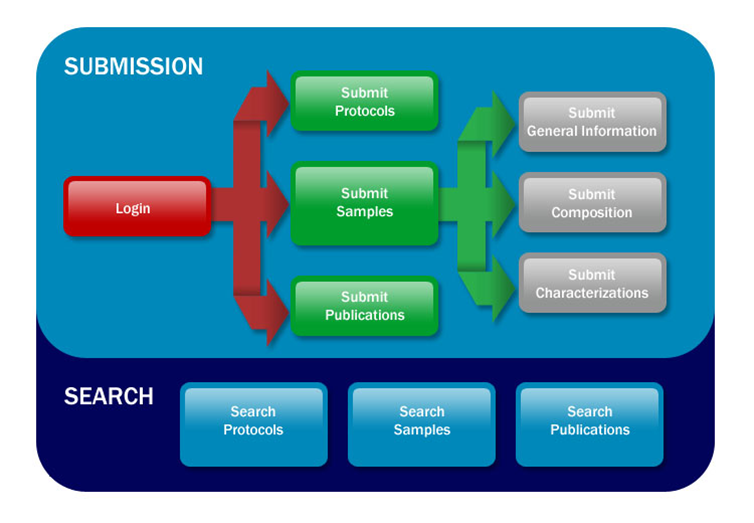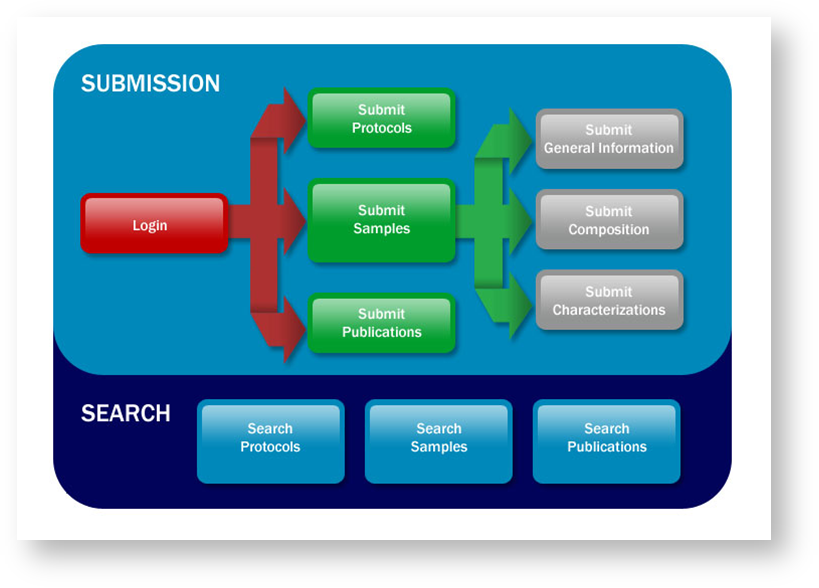|
Page History
...
When you open caNanoLab, the public home page displays. From that page, any user can search publicly-available protocols, samples, and publications in the caNanoLab database.
UPDATE
The following table lists important areas and options on the page.
...
To log into caNanoLab and submit items
- From the home page, enter your Login ID.
- Enter your caNanoLab Password.
- Click Login to enter caNanoLab.
Anchor Registering Registering
Registering for a caNanoLab Login Account
Update
If you do not have a caNanoLab account and want to submit items, you must register first. Please contact Application Support. You will be assigned a user role which affects what actions you can perform in caNanoLab.
| Info | ||
|---|---|---|
| ||
caNanoLab validates your login and alerts you if you have used an incorrect user name or password. |
| Anchor | ||||
|---|---|---|---|---|
|
Resetting Your Password
Update
To update your caNanoLab password, please contact Application Support.
...
| User Role | Actions and Access | ||||||
|---|---|---|---|---|---|---|---|
| Public | The Public user role is assigned to all caNanoLab users. A logged in Public user can
| ||||||
| Researcher (and also Public) | A logged in Researcher can
| ||||||
(and also Public and Researcher) | Once logged in, you can
| ||||||
| Once logged in, you can
|
...
Once you log into caNanoLab, the caNanoLab home page opens with the caNanoLab menus along the top. Only a curator sees the Groups and Curation menus.
Update
The bottom left of the window displays login and user role information. The Associated Groups are your user role(s) (Public and Curator) and any collaboration group(s) (This is a sample) to which you are assigned.
...
Menu Options | Description |
|---|---|
Home | Returns to the home page. |
| Workflow | Presents a workflow graphic with active links to access caNanoLab functions. |
Search for existing protocols, create a new protocol, and submit a protocol for review for public access. | |
Search for existing samples, create a new sample, and submit a sample for review for public access. You can also Annotate new samples. When you add a sample to caNanoLab with the Samples option, three options are added to the Navigation Tree on the left panel of the home page:
| |
Search for existing sample publications, create a new publication, and submit a publication for review for public access. | |
| Groups | Curator only: Create, edit, and delete collaboration groups and assign users to participate in the collaboration group. |
| Curation | Curator only: Curating by reviewing data pending release and managing batch data availability. |
| Results | Curator only: Appears after you perform a batch process. |
| Admin | Admin only: Add, update, and delete users and reset user passwords. |
| My Workspace | Review the samples, protocols, and publications that you saved or are associated with your log in. |
| My Favorites | Review the samples, protocols, and publications that you bookmarked for easy access. |
Logout | Return to the caNanoLab public home page. |
...
| Info | ||
|---|---|---|
| ||
To assist in the data submission process, a caNanoLab Data Submission Video and accompanying transcript are available, as well as the caNanoLab User's Guide. |
Update
Working With Tables
...