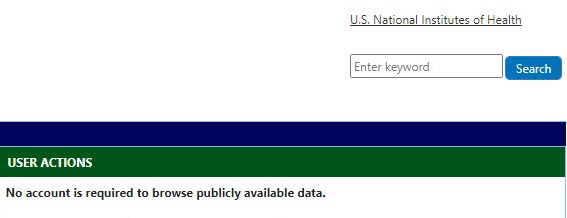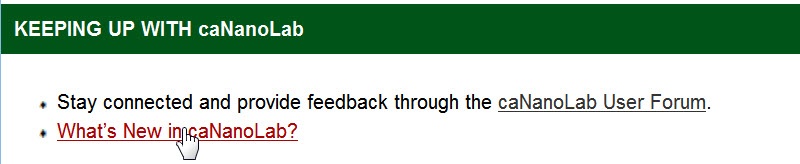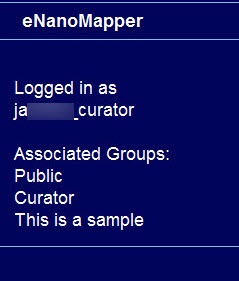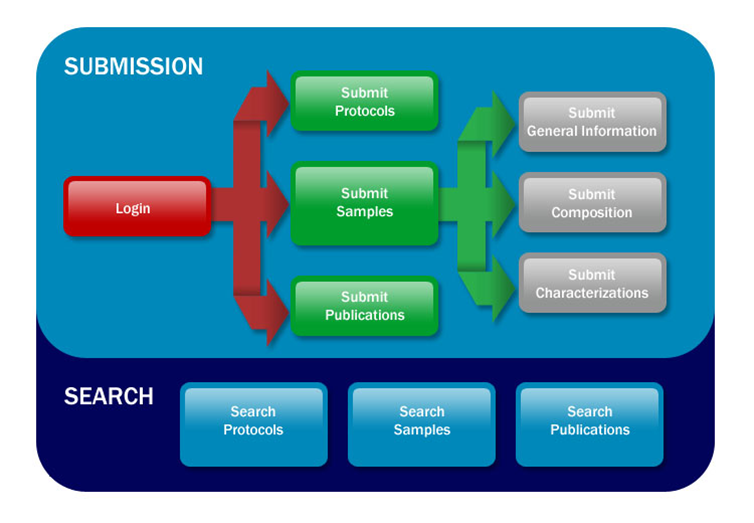|
Page History
Using the caNanoLab User's Guide | caNanoLab User's Guide| Performing a
...
Keyword Search
This chapter introduces you to the caNanoLab interface and how to navigate. Topics in this chapter include:
...
Supported web browsers include Google Chrome (41), Mozilla Firefox (31.4 up to 32), and Internet Explorer version 10.0 in the PC environment.
caNanoLab Public Home Page
When you open caNanoLab, the public home page displays. From that page, any user can search publicly-available protocols, samples, and publications in the caNanoLab database.
Update
The following table lists important areas and options on the what you can do from caNanoLab's public home page.
| I want to... | How do I... |
|---|---|
Perform a search across all types of items | Enter search criteria in the Search box to perform |
Keyword Search
a keyword search across protocols, samples, and publications. Only publicly-accessible items are returned if you are not logged in. |
| Access online help | Click Help or Glossary on any caNanoLab page, or in the Features panel, click FAQ or Online Help. | |||||
| Open related web sites | Click NCI or External web sites for related information.
|
|
Welcome to caNanoLab
Provides options to search publicly-available protocols, samples, and publications. Public Results provides a hyperlinked total results to display the appropriate search results.
User Actions
Features
How To
What's New
Provides contact and other required information, as well as additional government web sites.
Browsing Public Information
The following table provides instructions for browsing public protocols, samples, and publications.
...
Protocols
...
To browse public nanotechnical protocols from the home page
- Click the Search Protocols link in the Browse caNanoLab panel.
- Enter search parameters n the Search Protocols pagoe and click Search. The Protocol Search Results page opens.
To display information about the protocol, click the link. The Protocol File page opens. - To open the associated file, click the hypertext file name in the Protocol File field. An intermediate dialog box may open, requesting that you select the application with which to view the file.
...
Samples
...
To browse public samples from the home page
- Click the Search Samples link in the Browse caNanoLab panel.
Enter search parameters on Search Samples, and click Search. Search Results appears.
Info title Advanced Search You can also perform an advanced sample search with additional criteria and conditional options.
- To display information about the sample, click the Sample Name link. Sample Information appears.
- If available, to open the associated files, click the hypertext file name corresponding to the file you want to open. An intermediate dialog box may open, requesting that you select the application with which to view the file.
...
Publications
...
Publications can be either documents or reports that detail results of sample characterization projects.
To browse public publications from the home page
- Click the Search Publications link in the Browse caNanoLab panel.
- Enter search criteria on Search Publications, and click Search. Publications Search Resultsopens.
- To display information about the document, click the Title link. Publication File appears.
- To open the associated file, click the hypertext file name in the Download Publication Link. An intermediate dialog box may open, requesting that you select the application with which to view the file.
| ||||||
| Browse public data | Search publicly-available Protocols, Samples, and Publications from the Browser caNanoLab panel.
| |||||
Log into caNanoLab | Log in from User Actions. To request a login account, see Registering for a caNanoLab Login Account. | |||||
| Ask a question | Review the How To questions, the Features, FAQ link, or contact Application Support, ncicbiit@mail.nih.gov. | |||||
| Download caNanoLab | Under What's New, click download. Technical information is included in the Release Notes. | |||||
Review changes to caNanoLab | Under Keeping up with caNanoLab, click What's New with caNanoLab. |
Logging In
...
From the public caNanoLab home page, you can log into caNanolab under User Actions to save samples, protocols, and publications .Anchor
Logging In
To log into caNanoLab and submit items
- From the home page, enter your Login ID.
- Enter your caNanoLab Password.
Click Login to enter caNanoLab.
Info title Note caNanoLab validates your login and alerts you if you have used an incorrect user name or password.
...
and share them with collaboration groups and other users. If you do not have an account, you need to register for one first.
Anchor Registering Registering
Registering for a caNanoLab Login Account
If you do not have a caNanoLab login account and want to save items in caNanoLab,
...
please contact Application Support (ncicbiit@mail.nih.gov). You will be assigned a user role
...
that affects what actions you can perform in caNanoLab and sent a Login ID and password.
| Anchor |
|---|
...
|
...
|
Logging Into caNanoLab
...
...
When you are given caNanoLab login credentials, you will be assigned the Public role by default. Researcher and Curator are also available. The following table describes the differences between these user roles.
...
The Public user role is assigned to all caNanoLab users. A logged in Public user can
...
Create, update, and share the Public user's own samples, protocols, and publications with user(s) and collaboration group(s).
| Info | ||
|---|---|---|
| ||
| To make a sample, protocol, or publication public, a Public user must submit the item for review first. |
...
A logged in Researcher can
...
log into caNanoLab
- From User Actions on the home page, enter your Login ID.
Enter your caNanoLab Password.
Info title Note If you forget your password, please contact Application Support (ncicbiit@mail.nih.gov).
Click Login.
The bottom left of the caNanoLab home page displays your login and user role information. The Associated Groups are your user role(s), for example, Public and Curator, and any collaboration group(s), for example, This is a sample, to which you are assigned.
| Anchor | ||||
|---|---|---|---|---|
|
Resetting Your Password
If you forget or need to reset your caNanoLab password, please contact Application Support (ncicbiit@mail.nih.gov).
| Anchor | ||||
|---|---|---|---|---|
|
| Include Page | ||||
|---|---|---|---|---|
|
Create, update, and share the Researcher's own samples, protocols, and publications with user(s) and collaboration group(s).
| Info | ||
|---|---|---|
| ||
| To make a sample, protocol, or publication public, a Researcher must submit the item for review first. |
...
(and also Public and Researcher)
Once logged in, you can
...
Create, update, share, and make samples, protocols, and publications publicly accessible.
...
caNanoLab Home Page (After Login)
Once you log into caNanoLab, the caNanoLab home page opens with the caNanoLab menus along the top. Only a curator sees the Groups and Curation menus.
The bottom left of the window displays login and user role information. The Associated Groups are your user role(s) (Public and Curator) and any collaboration group(s) (This is a sample) to which you are assigned.
.
| Info | ||
|---|---|---|
| ||
Based on your caNanoLab user role and permissions, you may not see all of the options described in the help topics when you log in. |
Menu Options
The following table lists and describes each caNanoLab menu.
Menu Options | Description |
|---|---|
Home | Returns to the home page. |
| Workflow | Presents a workflow graphic with active links to access caNanoLab functions. |
Search for existing protocols, create a new protocol, and submit a protocol for review for public access. | |
Search for existing samples, create a new sample, and submit a sample for review for public access. |
When you add a sample |
, three options |
display in the Navigation Tree |
:
| |
Search for |
sample publications, create a new publication, |
or submit a publication for review for public access. | |
| Groups | Curator only: Create |
and |
manage collaboration groups |
which allow researchers to share data among members of the group. | |
| Curation | Curator only: |
Review items pending public release and generate sample data metrics in a batch. | |
| Results | Curator only: Appears after you perform a batch process. |
| My Workspace | Review the samples, protocols, and publications that you saved or are associated with your log in. |
| My Favorites | Review the samples, protocols, and publications that you bookmarked for easy access. |
Logout
| Admin | Admin only: Add and edit users, and reset user passwords. |
Login/Logout | Login or out of caNanoLab |
. |
| Anchor | ||||
|---|---|---|---|---|
|
If you are new to caNanoLab or just need a refresher about accessing the right option, click the caNanoLab Workflow menu, Workflow option. The Workflow illustrates caNanoLab functionality and the process to follow. Active links are provided for directly navigating to the appropriate function based on your authorization level.
...
| title | Tip |
|---|
...
We also provide a caNanoLab Data Submission Video and accompanying transcript
...
Working With Tables
caNanoLab displays data in tables. The following table lists general functions you can perform with data in tables.
...
to assist you in getting started.
| Info | ||
|---|---|---|
| ||
| We no longer use the terms "submission" or "submit" when adding protocols, samples, and publications to caNanoLab. The options are now Create Protocols, Create Samples, and Create Publications. |