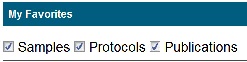|
Page History
Using My Workspace| caNanoLab User's Guide| Managing caNanoLab GlossaryUser Accounts
| Tip | ||
|---|---|---|
| ||
If you are logged into caNanoLab, you can add samples, protocols, and publications to My Favorites and then manage the those items from one page. My Favorites is like bookmarking for easy access. |
This chapter describes how to use the My Favorites option. Topics in this chapter include:
| Table of Contents | ||||
|---|---|---|---|---|
|
...
My Favorites
...
The My Samples, My Protocols, and My Publications tables display the following information.
...
| title | Hiding tables |
|---|
...
When you log in and click My Favorites, all of the samples, protocols, and publications
...
that you bookmarked and added to My Favorites are listed on one page. You can view, edit, and remove these items from the My Favorites list.
| Info | ||
|---|---|---|
|
...
Actions
...
| If you click Remove from Favorites, you need to confirm the removal, and then the favorite is removed from the table. It is NOT removed from the database, only from the Favorites list. |
| Info | ||
|---|---|---|
| ||
If there is no View link in the Actions column for a protocol, the protocol file is not available for viewing. If there is no View link in the Actions column for a publication, there is no publication PubMed ID at the PubMed.gov web site. |
You can adjust what items are listed on My Workspace with the Samples, Protocols, or Publications boxes at the top of the page.
...
...
My
...
The following sections describe what actions you can perform on samples, protocols, and publications listed in My Favorites.
Samples
The following table lists and describes the sample tasks you can perform from My Favorites.
...
Samples
You can review ad edit a sample, and remove the sample from My Favorites.
Ensure that Samples is selected at the top of My Favorites and scroll down to My Samples.
Find the sample you want to review or change.
My Samples includes a column for the Sample Name and Nanomaterial Entity Description column which may or may not be complete.
The following table describes how to use the Actions.
To... In the Actions column... Review a sample Update a sample Click Edit and the Sample Update page opens.
Info title Updating after approval If you need to update an item after it is released to the public, you must update and submit it for curator review again. Remove a sample from My Favorites
Click Delete and confirm the removal, and the sample is removed from My Favorites.
Share a Sample with a user or user group
Click Edit and see Sharing and Changing Access to a Sample for additional instructions.
Include Page Back button include Back button include
My Protocols
You can review ad edit a protocol, and remove the protocol from My Favorites.
Ensure that Protocols is selected at the top of My Favorites and scroll down to My Protocols.
Find the protocol you want to review or change.
My Protocols includes a column for the Protocol Name and Protocol File Title which may or may not be complete.
The following table describes how to use the Actions.
To... In the Actions column... Review a protocol Click View and the Protocol page opens. The protocol file is not available if View does not appear.
Update a protocol Click Edit and the Protocol Update page opens.
Info title Updating after approval If you need to update an item after it is released to the public, you must update and submit it for curator review again. Remove a protocol from the caNanoLab database
Click Delete and confirm the removal, and the protocol is removed from My Favorites.
Share a protocol with another user or user group
Click Edit and see Sharing and Changing Access to a Protocol for additional instructions.
Include Page Back button include Back button include
My Publications
You can review ad edit a publication, and remove the publication from My Favorites.
Ensure that Publication is selected at the top of My Favorites and scroll down to My Publications.
Find the publication you want to review or change.
The following table describes how to use the Actions.
To... In the Actions column... Review a publication at PubMed Click View and the Publication page opens. If View does not appear, there is no associated publication PubMed ID at the PubMed.gov web site.
Update a publication Click Edit and the Publication Update page opens.
Info title Updating after approval If you need to update an item after it is released to the public, you must update and submit it for curator review again. Remove a publication from the caNanoLab database
Click Delete and confirm the removal, and the protocol is removed from My Favorites.Share a publication with a user or user group
Click Edit and see Sharing and Changing Access to a Publication for additional instructions.
Access Publication ID If available, click the link to displa45y information about the publication at the PubMed.gov web site.
Include Page Back button include Back button include
...
Removes the protocol sample from the list of favorites.
Protocols
The following table lists and describes the protocols tasks you can perform from My Favorites.
...
Removes the protocol from the list of favorites.
Publications
The following table lists and describes the publications tasks you can perform from My Favorites.
...