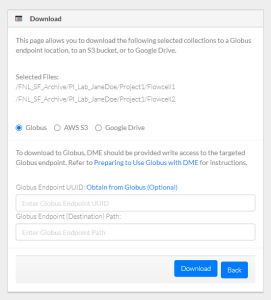|
Page History
...
- Log in as described in Logging In via the GUI. The Dashboard appears.
Include Page shared step - select data for download shared step - select data for download Include Page shared step - initiate download shared step - initiate download - Select Globus.
- Specify Globus information:
- To select information from Globus:
- Click the Obtain from Globus (Optional) link. A Globus page appears.
- In Globus, select the shared endpoint (collection). Navigate to and double-click the folder in which you want to transfer the data. Make sure the Collection and Path fields reflect your selections. Click Submit. The DME download page reappears.
Expand title To enter the Globus information manually - Specify the UUID of the shared Globus endpoint. If necessary, copy the UUID from that endpoint, as described in Copying the Globus Shared Endpoint UUID.
- Specify the endpoint (destination) path as it would appear in the Path field in the Globus File Manager. For example, /~/DestinationFolderName/ is the path to the DestinationFolderName folder on the root of the shared Globus endpoint. If you want DME to transfer the data to the root, specify a forward slash character (/) as the path. If the destination folder structure you specify does not already exist, DME creates it.
- If you are downloading a single file, you can keep the existing file name or specify a new file name.
- To select information from Globus:
- Click Download. The system responds as follows:
- The system transfers the data based on your selections:
- If you selected a single data file, the system transfers the selected file to the specified folder in the targeted Globus endpoint.
- If you selected multiple data files, the system transfers the selected files from each DME collection to a separate folder in the targeted Globus endpoint.
- If you selected one or more collections, the system transfers the selected collection and all subcollections.
- Depending on your event subscriptions, the system might send you an email notification of the download status. For instructions on subscribing, refer to Subscribing to Download and Registration Notifications.
- The system transfers the data based on your selections:
When the system displays the task ID, consider clicking that link to visit the Collection Download or Data Object Download page and view the progress of the download. For instructions, refer to Viewing the Details of a Download Task.Include Page shared step - click Download shared step - click Download