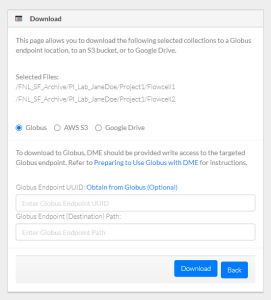If your user account has the Read permission level on data in DME, you can download that data. For prerequisites when using Globus with DME, refer to Preparing to Use Globus.
For narrated slides demonstrating these instructions, refer to download-Globus-slides.pptx.
To download data to a Globus endpoint:
- Log in as described in Logging In via the GUI. The Dashboard appears.
- Select data for download, using one of the following options:
- Browse for the data, as described in Browsing for Data via the GUI. The top of the detail panel displays the size of the selected collection.
- Search for the data, as described in Searching for Data via the GUI (or run a saved search from the Dashboard). The search results page appears. In the selection column, select each item you want to download. When performing a detailed search, the total size (of selected collections or data files) appears above the table.
- Initiate the download:
- In the search results page, click the download icon () above the list.
- In the Browse page detail panel, in the row for the collection or file you want to download, click the download icon.
The Download page appears.
- Select Globus.
- Specify Globus information:
- To select information from Globus:
- Click the Obtain from Globus (Optional) link. A Globus page appears.
- In Globus, select the shared endpoint (collection). Navigate to and double-click the folder in which you want to transfer the data. Make sure the Collection and Path fields reflect your selections. Click Submit. The DME download page reappears.
- If you are downloading a single file, you can keep the existing file name or specify a new file name.
- To select information from Globus:
- Click Download. The system responds as follows:
- The system transfers the data based on your selections:
- If you selected a single data file, the system transfers the selected file to the specified folder in the targeted Globus endpoint.
- If you selected multiple data files, the system transfers the selected files from each DME collection to a separate folder in the targeted Globus endpoint.
- If you selected one or more collections, the system transfers the selected collection and all subcollections.
- Depending on your event subscriptions, the system might send you an email notification of the download status. For instructions on subscribing, refer to Subscribing to Download and Registration Notifications.
- The system transfers the data based on your selections:
- When the system displays the task ID, consider clicking that link to visit the Collection Download or Data Object Download page and view the progress of the download. For instructions, refer to Viewing the Details of a Download Task.