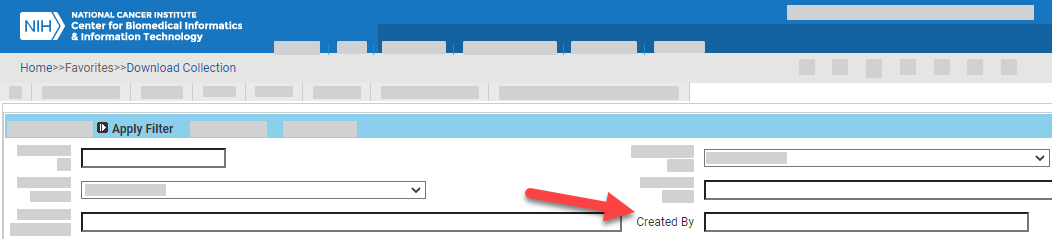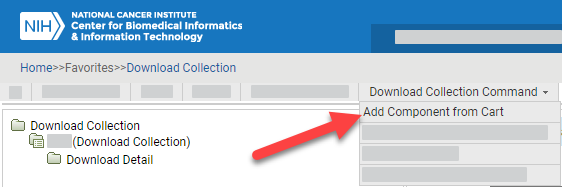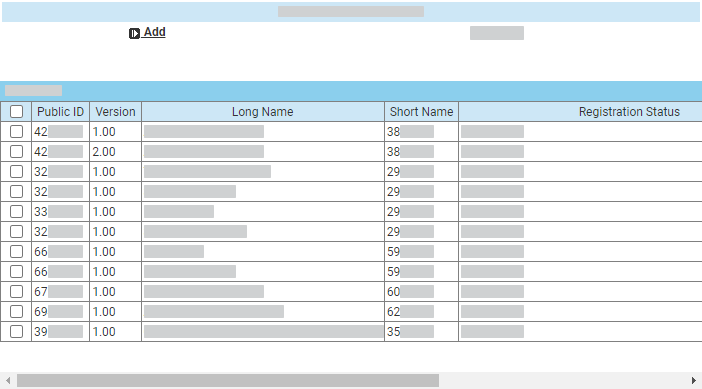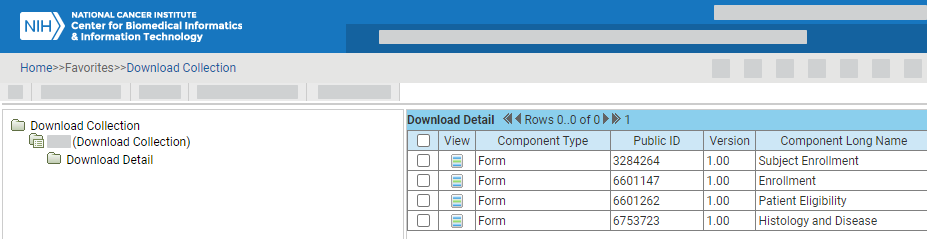|
Page History
You can add items to a collection.
Search for the collection of interest, as described in Searching for Collections. The system lists all collections that match your criteria.
| Excerpt | ||
|---|---|---|
| ||
Started drafting instructions for DSRMWS-1230. |
Log in as described in Logging In - 2021-06-04. The home page appears, with objects you have specified as favorites in the Favorites panel (if any).
- Add items to the cart as described in Adding Rows to a Cart - 2021-07-30.
Select Manage > Manage Data. The Manage Data page appears.
Select Download Collection. The Download Collection page appears.
In the Created By field, enter your user ID. Click Apply Filter. The system lists all collections you have created. By default, the system sorts the list by Date/Time Last Requested, so the most recently requested collection is at the top (and then by collection name). You can sort columns by clicking the column headers and selecting one of the choices: Ascending, Descending, Clear Sort, or New Sort.
Click the edit icon for the collection you want to modify. A tree view and information panel appear.
Select Download Collection Command > Add Component from Cart, or Add Component from Guest Cart, or Add Component from Named Cart.
Select a cart from the User Cart List and click Next. A Add Components from Cart. A dialog box appears, listing all items in the cartyour cart that match the Collection Type (as described in Adding Items to a Cart).
Select one or more items from the cart. Click Add. (Do not press Enter press Enter or Return on your keyboard.) The system adds each item you specified to the collection. The system also displays a confirmation message at the top of the page, indicating how many items you have added, and lists the Duplicate IDs that were already in your Collection.
In the tree panel, click Download Detail. The system lists all of the items that you have added to the collection.
To request download of this collection, refer to Requesting Generation of an ALS for Download - 2021-10-08a Download.
| Include Page | ||||
|---|---|---|---|---|
|