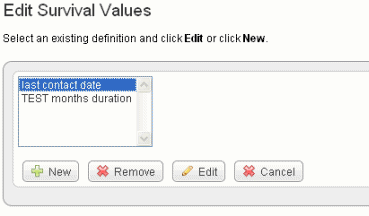|
Page History
...
- In the Study Management section of the left sidebar, click Create New Study.
- In the Create New Study dialog box that opens, provide a name and description for the study you are creating. See the following figure of the dialog box.
- Click Save.
This opens an Edit Study page where you can add identify data files for your study. See .
...
The Edit Study page, shown in the following figure, displays the Name and Description that you entered for a new study, or for an existing study that you are editing.
To continue creating a study or to modify a study, on the Edit Study page complete these steps:
...
- The matches from caDSR display some of the details of the search results. To view more details of a match, such as permissible values, click View, which opens caDSR to the term. If you click Select, the caDSR definition automatically replaces the annotation definition for this field with which you are working.
Note title cautionCaution Take care before you add a caDSR definition that it says exactly what you want. caDSR definitions can have minor nuances that require specific and limited applications of their use.
- Once you have settled on an appropriate field definition for the annotation, click Save. This returns you to the Define Fields for Subject Data page.
Info title Note If you have not clicked Select for alternate definitions in this dialog box, then click Save to return to the Define Field...dialog box without making any definition changes.
- From the Define Fields for Subject Data page, be sure and designate the data types for each field in the file. Click Save on each page to save your entries or click New to clear the fields and start again. You will not be able to proceed until every field definition entry on the Fields for Subject Data screen has an entry, one as the unique Identifier and the remainder as annotations.
...
- On the Edit Study page, click Edit Survival Values. This opens the Survival Value Definitions dialog box, shown in the following figure.
- Click New to enter new survival value definitions.
...