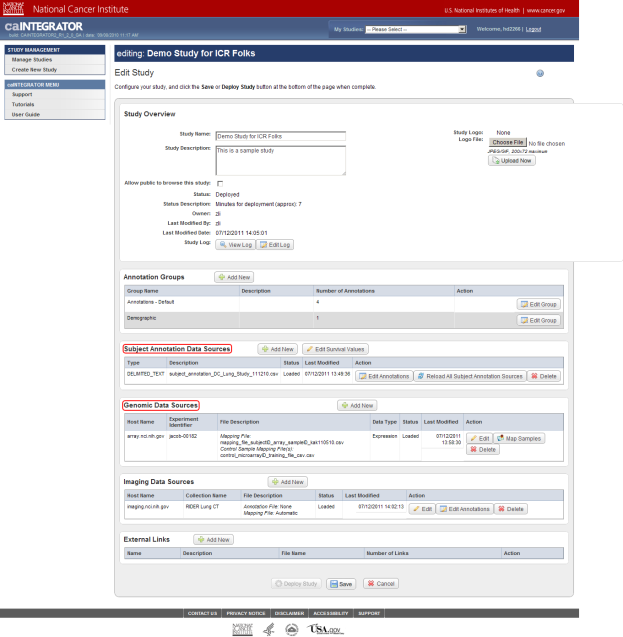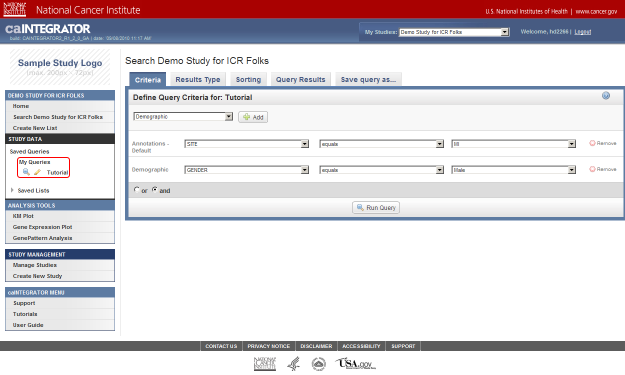|
Page History
...
How To Add Data to an Existing Study in caIntegrator
A Step-by-Step Illustrated Tutorial
This guide shows how to add clinical annotation and genomic microarray data to an existing study in caIntegrator, with a focus on common obstacles and pitfalls that may arise in the process. It assumes that you already have basic familiarity with the program and have created a study containing at least one source for both annotation and array data. It also assumes that you have additional sources available, namely:
...
The guide is presented in a step-by-step instructional format, with each step accompanied by a screenshot from caIntegrator.
Getting Started
- Log into caIntegrator via the application's main Web page.
...
This study already has subject annotation and genomic data loaded; they are listed beneath their respective headings, which are highlighted in red. Later in this tutorial, we'll learn how to load more data into this study.
Loading Additional Clinical Data
- Now we're ready to load additional subject annotation data into the 'Demo Study for ICR Folks'. As mentioned before, you'll need the data in the form of a CSV file containing at least one field with a unique ID for each subject in the study. The CSV file we'll use in this tutorial is called 'subject_annotations_tutorial.CSV'. A partial screenshot of the file appears below as viewed in a Microsoft Excel 2007 window.
...
We've learned a valuable lesson from this exercise: when loading additional annotation data into an existing study, make sure that your annotation file doesn't contain any duplicates of existing subjects from previously loaded files.
Querying Clinical Data
- We can't query the study unless it's already been deployed. To check whether this is the case, scroll all the way down to the bottom of the 'Edit Study' page, where you'll see a row of three buttons. If the study has been deployed, as is the case in our example, the left button labeled 'Deploy Study' will be grayed out and you will not be able to click on it. If, however, the study hasn't been deployed, the button will appear normally, and you can click on it to deploy the study.
...
The 'Tutorial' query (highlighted in red) is now saved under the 'STUDY DATA' menu in the left navigation panel and can be accessed at any time.
Loading Another Genomic Dataset
Now that you've uploaded your clinical data and learned how to query it, you're ready to do the same with your array and mapping data. To review, you'll need the server host name for your caArray data, the experiment ID, and your mapping and control training CSV files.
...
We've learned a valuable lesson from this exercise: be sure to check your mapping file for any duplicates before loading it into your study, as caIntegrator does not perform this check for you!
Querying Array and Mapping Data
- On the 'Edit Study' page, click on the 'My Studies' drop-down list in the blue banner at the top, then click on 'Demo Study for ICR Folks'.
...