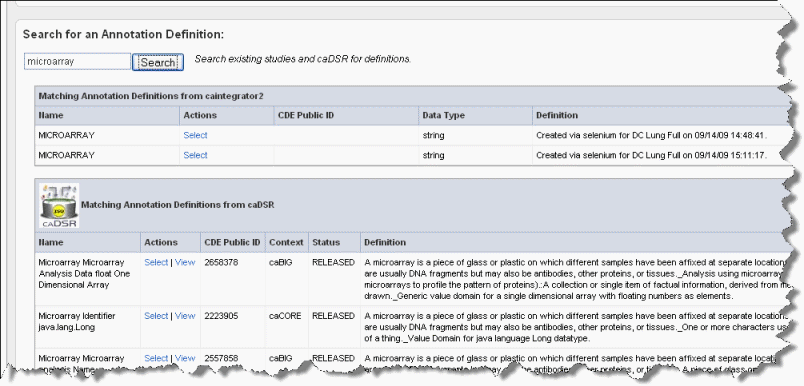|
Page History
...
- Enter search keyword(s) in the Search text box on the Assign Annotation Definition page (the preceding figure). Click Search or click Enter to launch the search. After a few moments, the search results display on the page shown in the following figure.
Wiki Markup To view the definitions corresponding to any of the "Matching Annotation Definitions", which are those currently found in other caIntegrator studies, click the \[term\], such as "age", hypertext link. The definition then appears in the Current Annotation Definition segment of the page just above.
You can modify any portion of the definition, as described in Step 6 in #Assigning an Identifier or Annotation.Info title In Summary To summarize, when When you click the link, that assigns the definition to the Define Fields for Subject Data page, and it also closes the Annotation Definition page.
- The matches from caDSR display some of the details of the search results. To view more details of a match, such as permissible values, click View, which opens caDSR to the term. If you click Select, the caDSR definition automatically replaces the annotation definition for this field with which you are working.
Note title Caution Take care before you add a caDSR definition that it says exactly what you want. caDSR definitions can have minor nuances that require specific and limited applications of their use.
- Once you have settled on an appropriate field definition for the annotation, click Save. This returns you to the Define Fields for Subject Data page.
Info title Note If you have not clicked Select for alternate definitions in this dialog box, then click Save to return to the Define Field...dialog box without making any definition changes.
- From the Define Fields for Subject Data page, be sure and designate the data types for each field in the file. Click Save on each page to save your entries or click New to clear the fields and start again. You will not be able to proceed until every field definition entry on the Fields for Subject Data screen has an entry, one as the unique Identifier and the remainder as annotations.
...