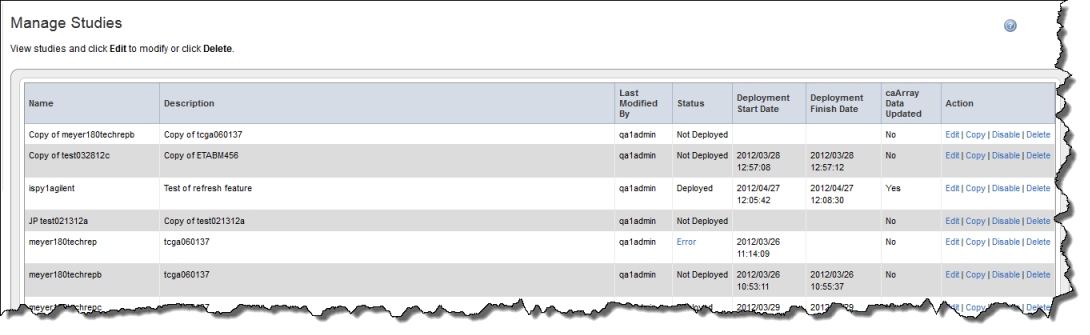|
Page History
...
- On the left sidebar, click Manage Studies. The Manage Studies page appears, shown in the following figure.
All of the "in process" or "completed" studies display on this page with associated metadata. Note that whoever edited or updated the study last is shown in the Last Modified Column, indicated as the Study Manager. - Click the Edit link corresponding to your study of choice to open the Edit Studies page, shown in the following figure.
On this page you can edit any details such as adding or deleting files, survival values, and so forth. For information about working with the Edit Study feature, see Creating/Editing a Study. - Click the Delete link to delete the corresponding study.
...
- Click Manage Platforms on the left sidebar.
The Manage Platforms page that opens lists in the Existing Platforms section the platforms caIntegrator currently supports, those that the system can pull from caArray. See the following figure. You can also add a new platform by entering information in the fields in the Create a New Platform section.
- To add a platform, in the Platform Type field, select the appropriate platform type from the drop down list.
- Click Browse to navigate for the Affymetrix or Agilent file you want to add.
Info title Note Tab-delimited .txt or .tsv Agilent platform annotation files must contain the following column headers: ProbeId, GeneSymbol, GeneName and Accessions.
- Enter a Platform Name if the file is a NON-GEML.xml file.
Depending on the Platform Type you select, there may be other parameters to provide here as well, such as Platform Channel Type for an Agilent platform. - Click the Browse button to browse for the appropriate annotation file.
- When you have located it, click Open in the Upload File dialog box. The system displays the annotation file you select in the Annotation File box.
- Once all parameters have been entered, click Create Platform.
...