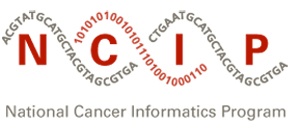|
Page History
| Note | ||
|---|---|---|
| ||
Typically, images up to 13 inches wide are displayed without causing the horizontal scroll bar to appear when the browser is full-screen. Wider images make scrolling necessary and may cause the page, the wiki markup, or both, to be displayed improperly so that lines no longer wrap. If you need to re-size your image, you can follow the steps in this tip. |
To insert an image on a pageusing the Confluence editor:
- Open In the page on which you want to see the image.
- Click the Insert/Edit Image icon and complete the dialog; this Atlassian page has detailed steps.
You can also insert an image in the wiki markup.
- change, click Edit.
- Click the Attachments tab and complete the dialog to upload an image from your computer.
- Click the Edit tab and then the Wiki Markup tab.
At the place on the page where you want
to displaythe image
, type the wiki markup shown here, using the name of your image.
Markup | Displayed Image |
|---|---|
!caBIGlogoR.jpg! |
|
To insert an image that is attached to another page, use the wiki markup shown here, with the names of your image and page, and your space key (name of the space in the URL displayed in the browser).
Image Location | Markup | Displayed Image |
|---|---|---|
Attached to another page in the same space | !Wiki FAQs, Tips and Guidelines^caBIGlogoR.jpg! |
|
Attached to another page in a different space | !caCORE:EVS^EVSTiny80.jpg! |
|
You can format images in a variety of ways using HTML image attributes. Examples are shown below, followed by a list of HTML image attributes supported in Confluence 2.8; most are also supported in version 2.7 which is installed at this time (May, 2008).
Action | Markup | Displayed Image |
|---|---|---|
Display alternative text for an image | !caBIGlogoR.jpg|alt="caBIG logo"! |
|
Display an image flush right with a blue border | !caBIGlogoR.jpg|align=right,border=2,bordercolor=blue! |
|
Display a thumbnail | !caBIGlogoR.jpg|thumbnail! | !caBIGlogoR.jpg\|thumbnail! |
| Info | ||
|---|---|---|
| ||
|
to appear, press <Ctrl+M>. The Insert files and images dialog box appears.
- Select the image to insert. There is an upload files function so that you can attach images to the current page. There is also a search function to find images on other Confluence pages.
- Click Insert. The image appears on the page, with a row of buttons (the image properties panel).
- Complete the image properties.
- Add alt text for the image as described in Adding Alt Text to an Image. This is required for Section 508 compliance.
- Consider resizing the image, as described in Changing the Display Size of an Image.
- Consider adding a link to the image, as described in Linking from an Image to Another Page.
- Consider adding a border: Select the image and click Border.
- Consider adding effects: Select the image and click Properties. Select Effects. Select one of the effects and click Save.
We attached an example image to this page and inserted it below, as explained in the preceding steps.
Also refer to the following Atlassian help page:
| Show If | ||
|---|---|---|
| ||
7.3 |
| Multiexcerpt include | ||||||
|---|---|---|---|---|---|---|
|