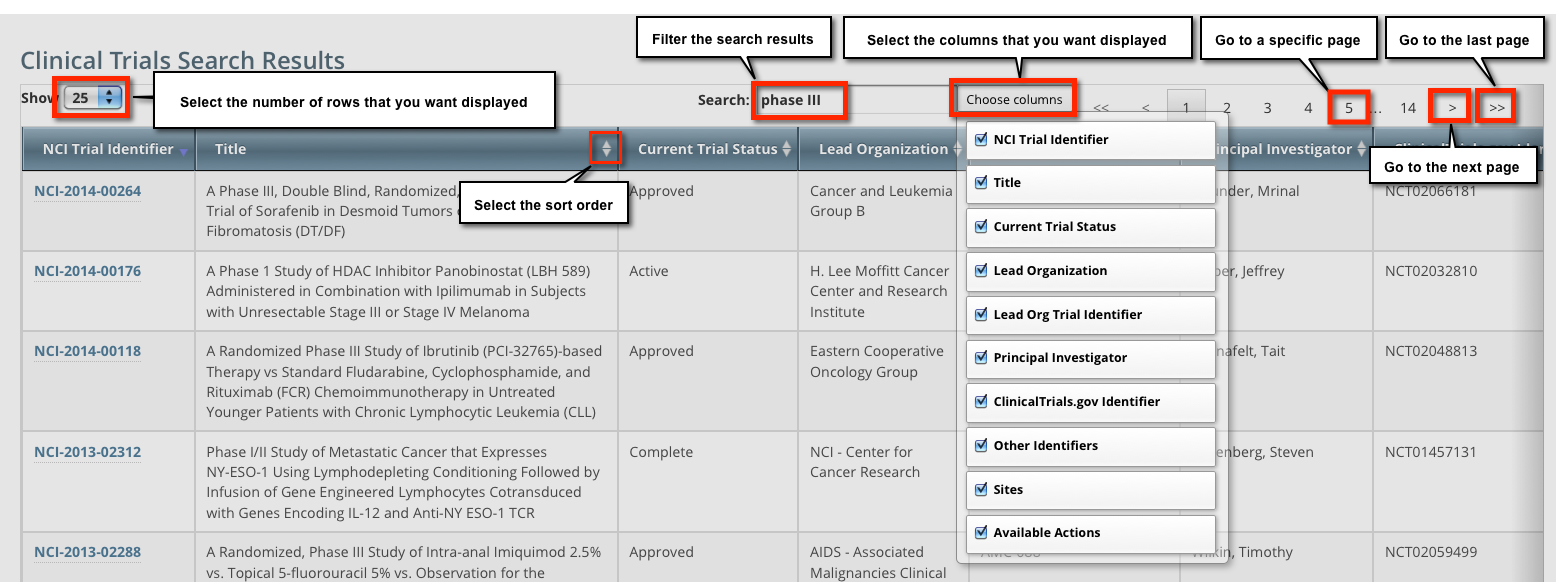The system lists search results in tables. You can navigate through the records in several ways, and choose which columns are of interest to you. Additionally, you can filter the results by typing a string of characters in a search field.
To do this... | Do this... |
|---|---|
| Move horizontally across the page | Press the Left arrow (<–) or Right arrow (–>) on your keyboard |
Sort your results by column | Click the Sort icons |
| Move to the first page of results | Click << |
| Move to the previous page of results | Click < or click the preceding page number |
Move to the next page of results | Click > or click the next page number |
Move to the last page of results | Click >> |
Move to a specific page of results | Click a specific page number |
| Choose how many rows you want to display per page | Select the number of rows from the Show selector |
| Choose which columns to display | Click Choose columns. A list of available columns appears. Check or clear the boxes to indicate which columns you want to show or hide. |
| Search the list of results by keywords | In the Search field, type one or more characters contained in your keyword(s). The results are filtered as you type subsequent characters. |
| Export search results to a file | At the bottom of the page, click CSV to export the search results to a comma-separated file or Excel to export to a file in Microsoft Excel format. |
For more instructions, refer to Filtering Registration Search Results.