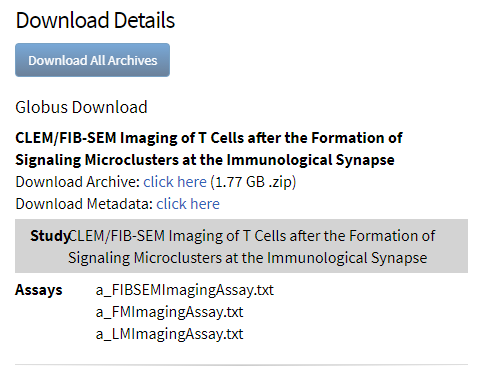When you download data from CSSI DCC, keep in mind the following points:
- Each time you download data while logged in, the system archives that download.
- You can view a list of your previous downloads.
- Partial or filtered downloads expire in seven days. Full downloads never expire.
- A full download is an unfiltered download of an entire investigation.
- A filtered download is one created by selecting metadata in the Visualize and Select section of the investigation, study, or assay details page. For instructions, refer to Visualizing and Filtering Data .
- A partial download is a filtered download, or a download at the study or assay level.
- If an archived download has not expired, you can download it again. If a download has expired, you can download it only one more time.
- If something interrupts your download, you can resume the download.
To manage your downloads
- Log in to the CSSI DCC portal. For instructions, refer to Logging In to the CSSI DCC Portal. Your email address appears in the upper-right corner of the screen.
Click your email address and then click My Downloads. The File Downloads page appears with a list of your archived downloads. For each download, the list indicates the requested date, a download ID, and a status.
The following table describes each possible status:Status Description Processing The initial status of each download. Ready The status indicating you can repeat the download. Expired The ultimate status of each partial or filtered download. If a download request contains a partial download, the status reflects that download. Therefore, a download request may have a status of Expired, even if the request also contains a full download.
- If you want to repeat a download, click the row for the download you want to repeat. The Download Details section appears, below the list of downloads.
- In the Download Details section, you have the following choices:
- To download just one investigation, click the click here link for that investigation. Follow your browser's instructions to open or save the file.
- To download all content from the selected download record (or to resume an interrupted download), click Download All Archives. (This button is not available for Globus downloads.) What happens next depends on whether you have installed the DCC Download Manager:
- If you have not yet installed the DCC Download Manager, the system prompts you to install it. For instructions, refer to Installing the DCC Download Manager.
- If you have installed the DCC Download Manager, a dialog box appears, specifying a download directory. For instructions, refer to Using the DCC Download Manager.