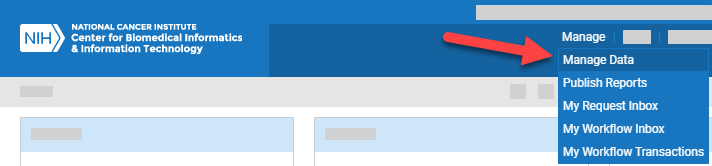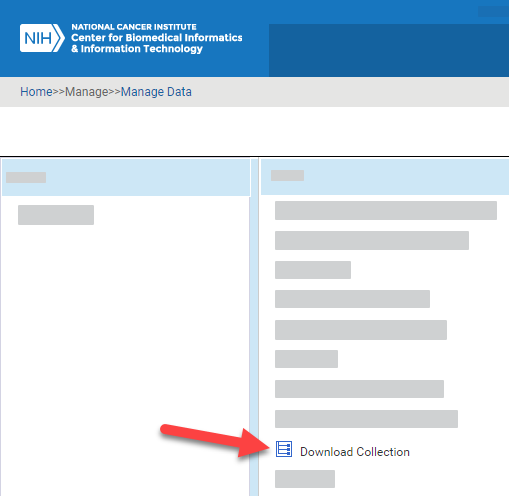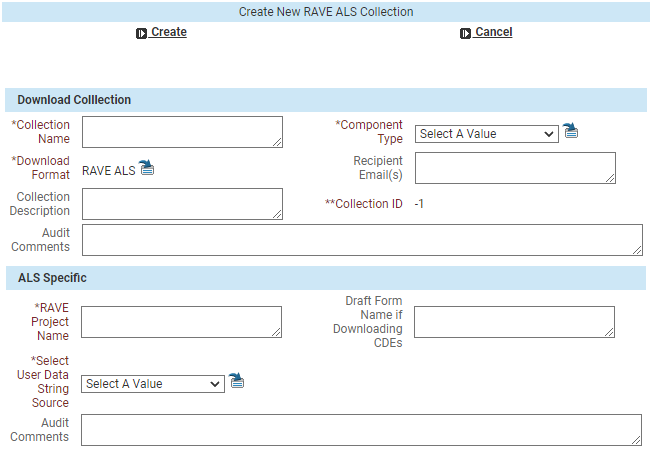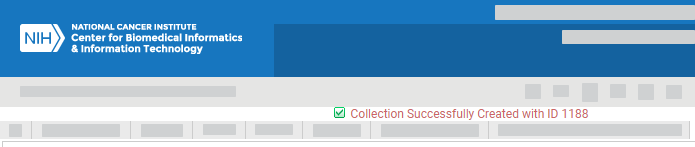Log in as described in Logging In - 2021-06-04. The home page appears, with objects you have specified as favorites in the Favorites panel (if any).
Select Manage > Manage Data. The Manage Data page appears.
Select Download Collection. The Download Collection page appears. (For instructions on adding this page to your favorites, refer to Managing Your Favorites - 2021-06-04.)
Select Download Collection Command > Create Collection. A dialog box appears.
- Select a download type. Optionally, you can also enter audit comments. Click Next.
Enter information as described in the following tables:
Fill in each required field, indicated by an asterisk (*):
Field Instructions Collection Name The system uses the Collection Name you specify (along with the Collection ID and a system timestamp) to create your ALS file name, as follows:ALS_{PV|PVM}_{Collection ID}_{CollectionName}_{Timestamp}Keep in mind the following points:- Keep this name brief, 118 characters or less. (The maximum length for a Microsoft Excel file name is 218 characters. Accounting for a folder/path name of no more than 50 characters, the caDSR system appends up to 50 characters to the name for the collection and timestamp, leaving 118 characters for the Collection Name.)
- Avoid special symbols:
[ ] \ / ; : % # @ $ { } | - Collection Names cannot begin with the characters 0 through 9.
- To avoid redundancy, do not include the string “ALS”, “PV”, or “PVM” in the Collection Name (because the system prepends this information to the file name).
- You can create more than one collection, so consider using the project name or protocol.
Fill in any other fields, as needed:
Field Instructions Recipient Email(s) Enter one or more email addresses separated by spaces for receipt of the ALS file. Collection Description Enter a description. Audit Comments Enter comments.
Click Create near the top of the dialog box.
The system creates your collection and displays a message with the Collection ID at top of the Download Collection page.
To add forms to your collection, refer to the following pages: