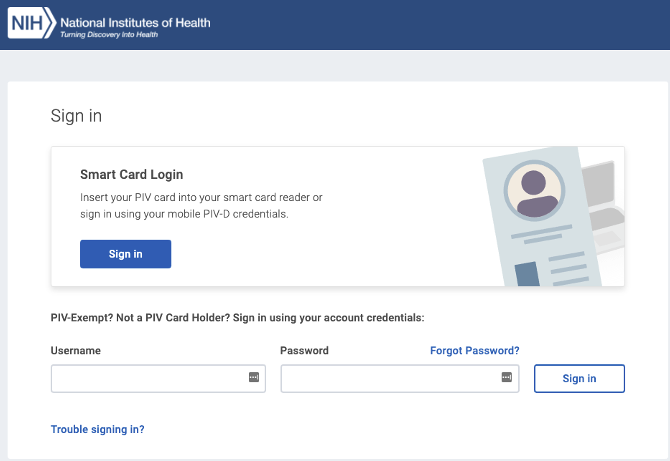Once your Okta account has been created, and the multifactor authentication has been configured, you will be able to login to CTRP.
For External (non-NIH) users:
- Navigate to the CTRP home page at https://trials.nci.nih.gov. For browser information, refer to Browser Support.
- Fill in your CTRP Username and Password and select "Sign In".
- Upon successfully signing in, the Okta multi factor authentication page appears, the previously used verification method will be the default setting.
- Perform the desired authentication method. Upon successful authentication verification, the CTRP landing page will launch. Please select the desired application.
For NIH Users
Note
For NIH users, Okta has been integrated with NIH Okta LDAP. NIH Users will be directed to NIH Okta LDAP for authentication and redirected to the site once completed.
- Navigate to the CTRP home page at https://trials.nci.nih.gov. For browser information, refer to Browser Support.
- Select the "NIH Login" button, the NIH Okta LDAP authentication page launches.
- Login to NIH Okta LDAP using either Smart Card (PIV card) Login or Username and Password.
- Upon successfully signing in to NIH Okta LDAP, the Okta multi factor authentication page appears, the previously used verification method will be the default setting.
- Perform the desired authentication method. Upon successful authentication verification, the CTRP landing page will launch. Please select the desired application.