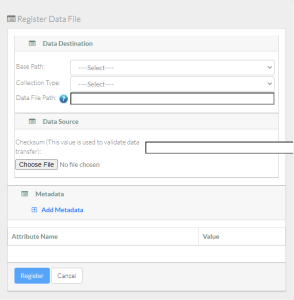
If you browsed to the data destination, that portion of the page has only the Data File Path field, with a system-generated collection path already specified.
If the Base Path and Collection Type fields are available, specify the data destination:
Select the base path specified by your group administrator. An information icon (
 ) appears next to the Base Path field and the system begins to populate values in the Collection Type field.
) appears next to the Base Path field and the system begins to populate values in the Collection Type field. 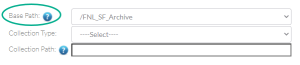
Consider examining the valid hierarchy for the selected base path. To do so, click the information icon next to the Base Path field. A Data Hierarchy and Metadata Structure chart appears. For details, refer to Viewing the Data Hierarchy and Metadata Structure for an Archive.
- If there is more than one collection type, select the one in which you want to register data. For guidance on selecting a collection type, refer to your group administrator. For some collection types, the system displays a list of required and optional metadata attributes.
Consider specifying a checksum for validation of data transfer.
Click Choose File. Navigate to and select your data file. The system appends the data file name to the value in the Data File Path field.
In the Data File Path field, specify the full path, including the base path and the name of the file you intend to register. The characters allowed in a file name depend on the operating system:
- Windows accepts any characters except forward slash (/), backslash (\), colon (:), semicolon (;), asterisk (*), question mark (?), double quote (“), less than (<), greater than (>), pipe (|), or space.
- Other operating systems allow any characters except question mark (?), semicolon (;), backslash (\), double quote (“), or space.
Consider the following example:
| Path | Example |
|---|---|
| Base path | /SAMPLE_Archive |
| Data file path | /SAMPLE_Archive/PI_Lab_Name/ProjectN/data.txt |
If you change your mind about adding an attribute, click the trash can icon next to that attribute. If you proceed to update the collection with a new attribute, the attribute name is permanent.
Click Register. The system checks whether the data you have entered is valid for the selected base path and collection type:
- If the data you have entered is not valid, the system displays an error message.
- If the data you have entered is valid, the system saves the new data file and metadata. The Data File page appears, displaying details about the new data file. For information, refer to Viewing Metadata via the GUI.