Navigate to the Trial Search page by selecting Search > Trials.
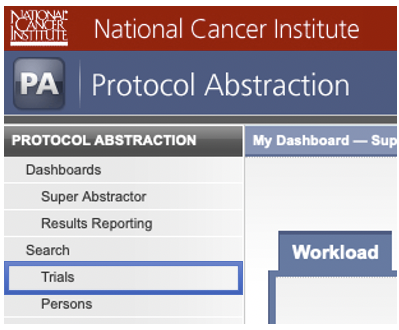
On the Trial Search page, the following filter options are available.
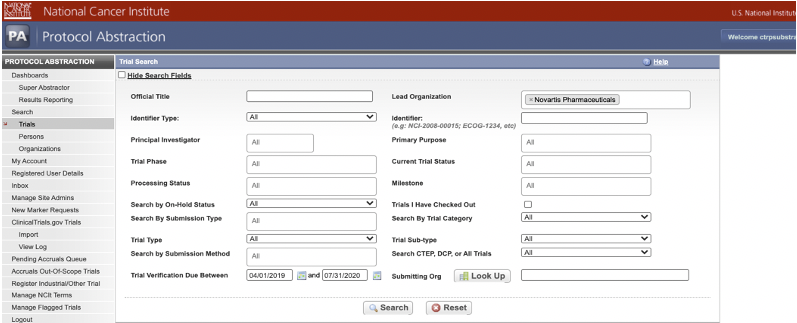
Multiple values can be selected for the following fields: |
Field | Instructions/Description | |
|---|---|---|
Official Title | To narrow the search by this trial attribute, specify one or more words from the For information, refer to Abstracting Trial Descriptions, Titles, and Identifiers. | |
Identifier Type | To narrow the search by both identifier and type of trial identifier, specify both. For information, refer to the identifier type descriptions in Abstracting Trial Descriptions, Titles, and Identifiers. The Identifier Type field is optional, even when specifying an identifier. | |
Identifier | To narrow the search by this trial attribute, specify all or part of the numeric or alphanumeric identifier assigned to the trial. For Inter-Group trials, specify the Lead Group's trial number. Consider the following examples:
For information, refer to Abstracting Trial Descriptions, Titles, and Identifiers. | |
Principal Investigator | To narrow the search by this trial attribute, specify all or part of the Principal Investigator name. The system will suggest names as you type. Select the investigator name from the list of suggestions. For information, refer to Abstracting Sponsors and Responsible Parties. | |
Trial Phase | To narrow the search by this trial attribute, specify the | |
Processing Status | To narrow the search by this trial attribute, specify the | |
Search by On-Hold Status | To narrow the search by this trial attribute, specify the hold status. Otherwise, select All. Valid values are as follows:
| |
Search by Submission Type | To narrow the search by this trial attribute, specify the
| |
Trial Type | To narrow the search by this trial attribute, specify the | |
| Trial Sub-type | To narrow the search by this trial attribute, specify the | |
Search by Submission Method | To narrow the search by this trial attribute, specify the means by which the trial was submitted to the CTRP. Valid values are as follows:
| |
| Trial Verification Due Between | To narrow the search by this trial attribute, specify the starting and ending dates for the Trial Verification Due dates.
| |
Lead Organization | To narrow the search by this trial attribute, specify the
For information, refer to Abstracting Sponsors and Responsible Parties. | |
Primary Purpose | To narrow the search by this trial attribute, specify the | |
Current Trial Status | To narrow the search by this trial attribute, specify the | |
Milestone | To narrow the search by this trial attribute, specify the | |
Trials I Have Checked Out | To narrow the search to trials that you have checked out to validate, abstract, or edit, select this check box. For information, refer to Checking In and Checking Out Trials. | |
Search By Trial Category | To narrow the search by this trial attribute, specify the | |
Search CTEP, DCP, or All Trials | To narrow the search by this trial attribute, specify the sponsor organization. Otherwise, select All Trials. Valid values are as follows:
DCP is an abbreviation of Division of Cancer Prevention. CTEP is an abbreviation of Cancer Therapy Evaluation Program. PIO is an abbreviation of Protocol and Information Office. For information, refer to Abstracting Sponsors and Responsible Parties. | |
| Submitting Org | To narrow the search by this trial attribute, select the Look Up button to open the Select Organization search page with additional parameters available for searching for Organizations. For information, refer to Searching for Organizations in PA |
After entering the desired filters, select Search. The matching trials are returned in the Search Results section.

The Protocol Abstraction application displays an asterisk (*) in the Official Title column for trials that have alternate titles. Select the asterisk to view the alternate titles. |
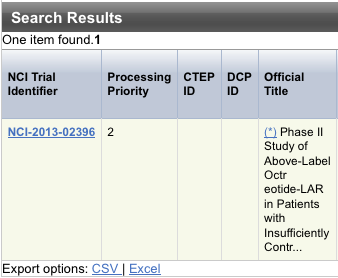
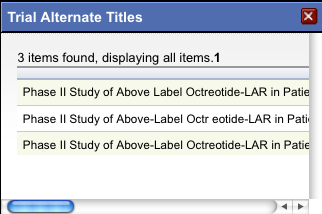
To view the Trial Identification page for the trial of interest, either select the NCI Trial Identifier link or scroll horizontally and select any link in the Action column.
The Trial Identification page displays basic trial details along with the available options to check out the trial for processing/abstraction. For more information on how to Check In and Check Out trials refer to the following: Checking In and Checking Out Trials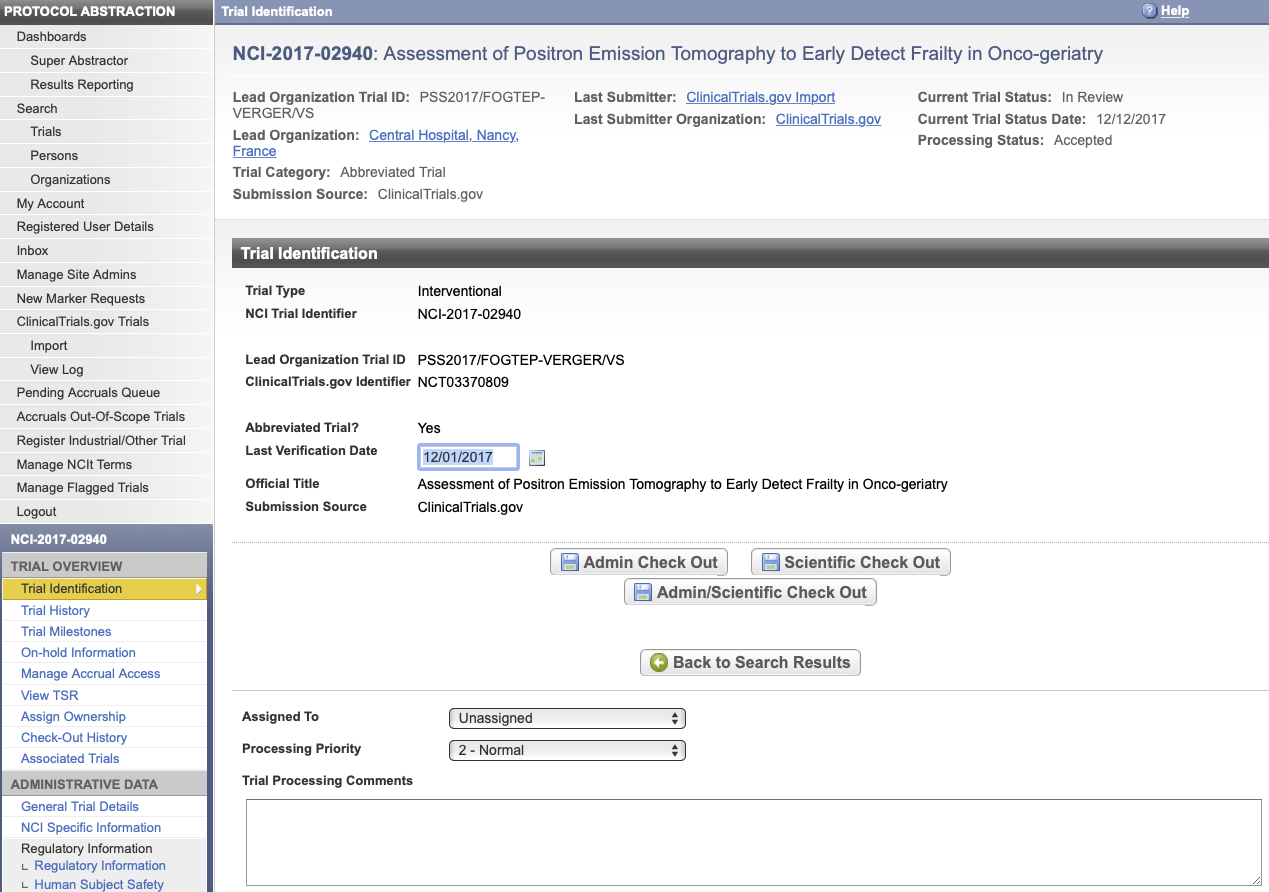
| To return to your most recent search results, click Back to Search Results on the Trial Identification page. |
- Click CSV to create a generic comma-separated value file.
- Click Excel to create a Microsoft Excel spreadsheet.