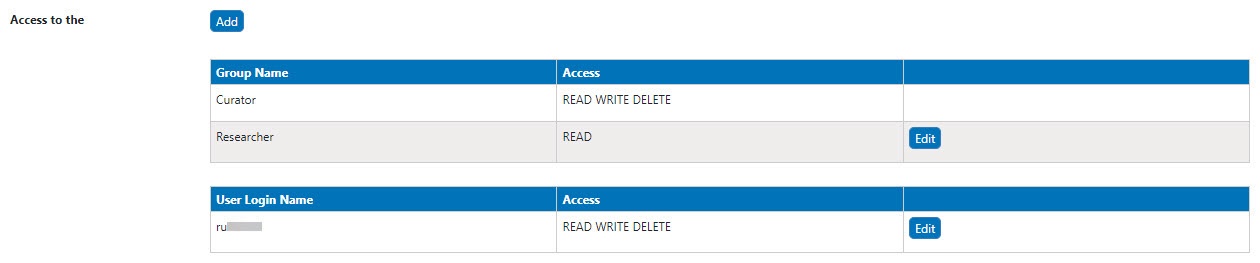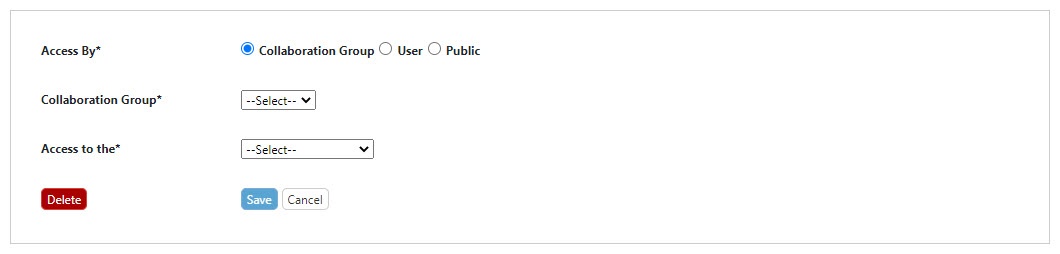The following sections describe how to share an item with a user or collaboration group. To make it available to the public, you must be a curator OR submit it for review first.
Specifying User or Group Access
To share with a user or collaboration group
- From the Update page, the Access to the panel lists who initially has access to the item based on your user role.
- As a Public user, you have access, along with any Researcher or Curator.
- As a Researcher, you have access, along with any Curator.
- As a Curator, you have access, along with any other Curator.
- Next to Access to the..., click Add. The access information panel opens.
- Select Collaboration Group or User. From the list, select a group or user.
From the Access to the... list, specify READ (only) or READ WRITE DELETE access.
Public Access to
If you are a curator and select Public, Access to is pre-populated with READ (only) and cannot be changed.
- Click Save. The system updates the access information panel and updates the item in My Workspace.
Editing and Removing Access
To edit the access, from the Update page, in the Access to the ... panel, locate the access entry you want to edit. Next to that entry, click Edit. Make changes to the access and click Save. The system updates the access information panel.
To delete a listing, from the Update page, click Edit next to the access entry. From the access information panel, click Delete and confirm the deletion. The system updates the access information panel and updates the item in My Workspace.