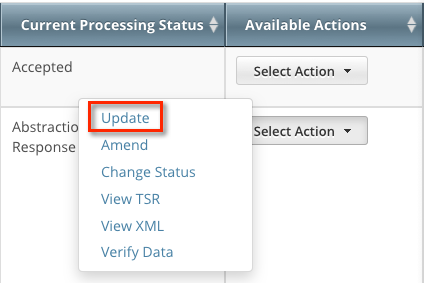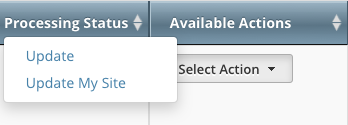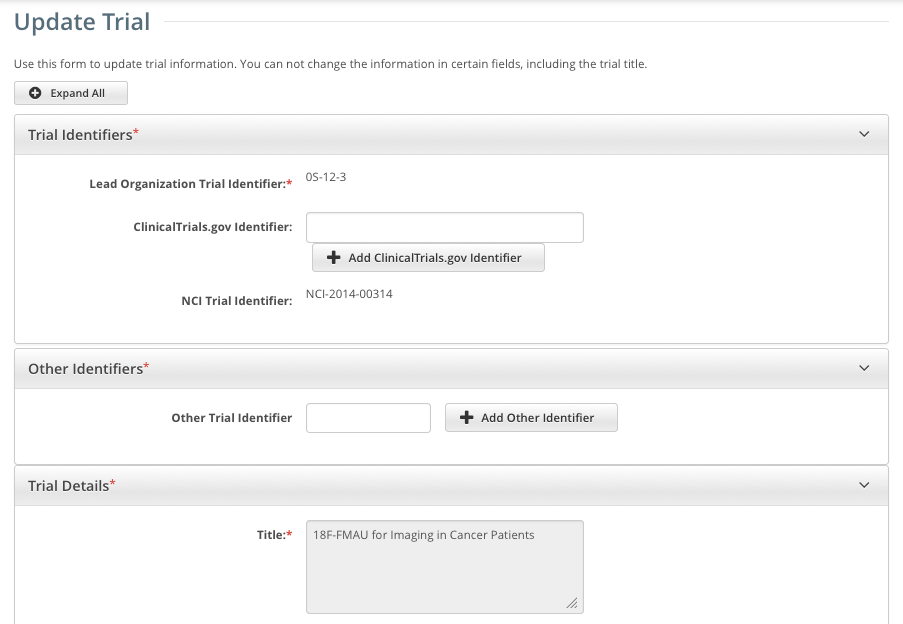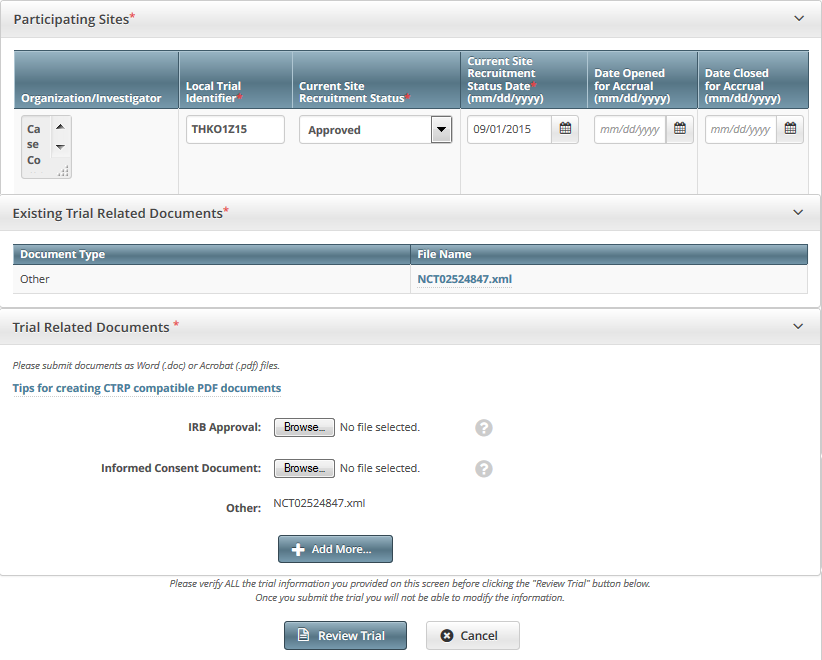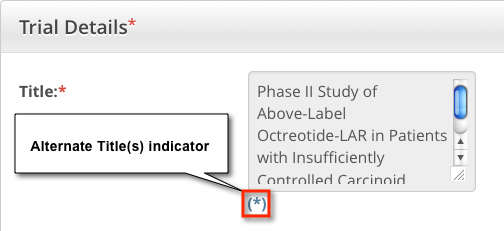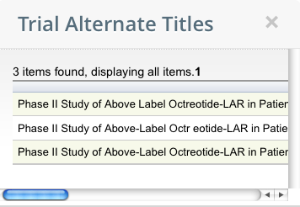How to Update Trials
- Click Search > Clinical Trials. The Search Trials page appears.
- Click Search > My Trials. The Search Results table displays the results of your search and actions available (if any) for each record. For information about navigating the search results list, refer to Viewing Trial Details.
Available Actions column - Select Action list for Complete trials
Available Actions column - Select Action list for Industrial trials In the Available Actions column, click Select Action > Update. The Update Trial page displays the data currently registered with CTRP.
Update Trial page for Complete trials
Update Trial page for Industrial trialsMake changes to the fields as necessary. The system requires you to provide information for all fields marked with an asterisk (*). The instructions are the same for trial registration and trial update, with some exceptions:
If applicable, enter a ClinicalTrials.gov ID, and then click Add ClinicalTrials.gov Identifier.
You cannot change the ClinicalTrials.gov ID once you have added it. Also, if the trial record already has a ClinicalTrials.gov ID, you cannot change it. If the ClinicalTrials.gov ID specified for a trial is incorrect, contact the CTRO at NCICTRO@mail.nih.gov.
When you submit the trial, the system checks the NCT number you entered to ensure that no other registered trial has the same one. The system displays an error message if it finds another trial with the same NCT number. If this occurs, check the number you entered and try again. If you are certain that the number you entered is correct, contact the CTRO at NCICTRO@mail.nih.gov.
An asterisk ( * ) at the end of a trial title indicates that the trial has alternate titles.
To view the alternate titles, click the asterisk ( * )A trial can accumulate program codes from different organization families. For example, a participating site might belong to a different organization family than the lead organization. When you update a trial, the Program Code field displays all codes from the master list for the organization family of the lead organization.
Primary Completion Dates are optional for non-interventional trials and for DCP trials. In both cases, the system excludes such trials when submitting XML documents to ClinicalTrials.gov. Otherwise, Primary Completion Dates are required.
- If appropriate, upload any new or updated documents. For instructions, refer to Uploading Trial-Related Documents. If you upload an IRB document, the CTRO reviews the updated record you submit and makes changes to the record as necessary. For example, if you upload an IRB document for a trial currently in the In Review state, the CTRO updates the IRB information section of the trial record (e.g., IRB status and approval number).
For instructions on recording each field otherwise, refer to Registering New Trials.
- To review the information you provided, click Review Trial. The system checks the updated information for errors, and displays the results at the top of the Update Trial page.
- If necessary, correct any errors, and click Review Trial. Repeat this cycle until your update is error-free.
- Submit the trial update. The system sends you an update notification — with the details of what has changed — whenever you update accepted trials.