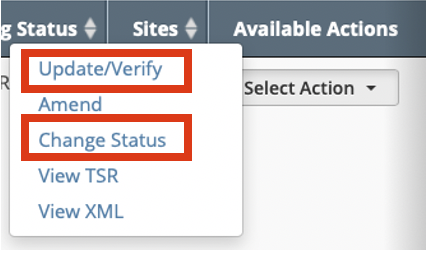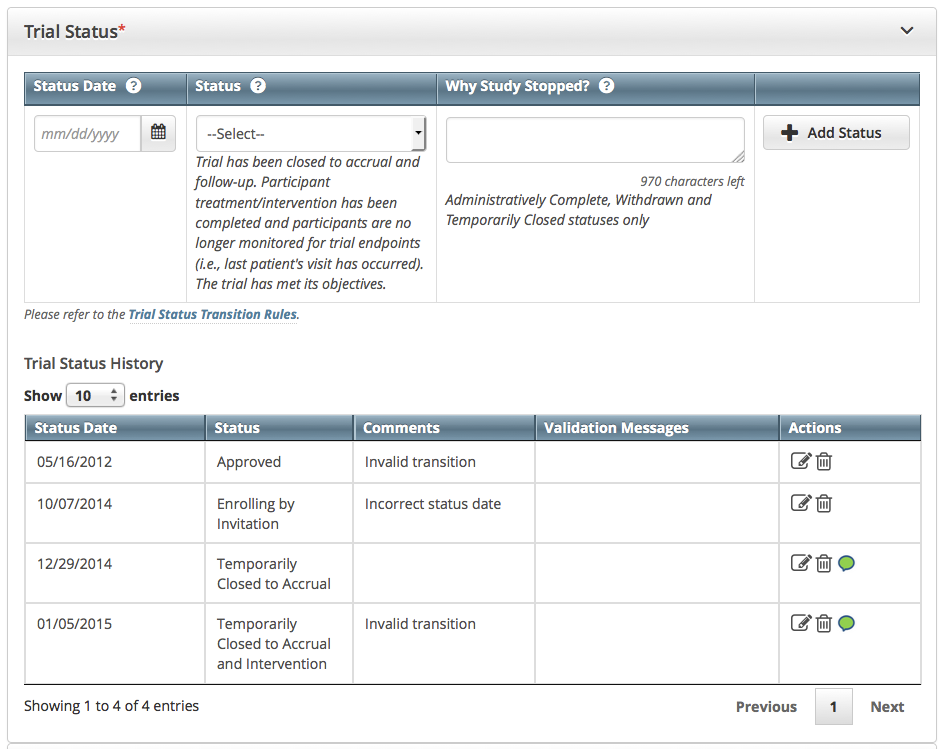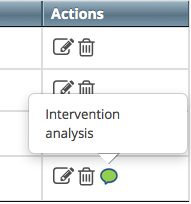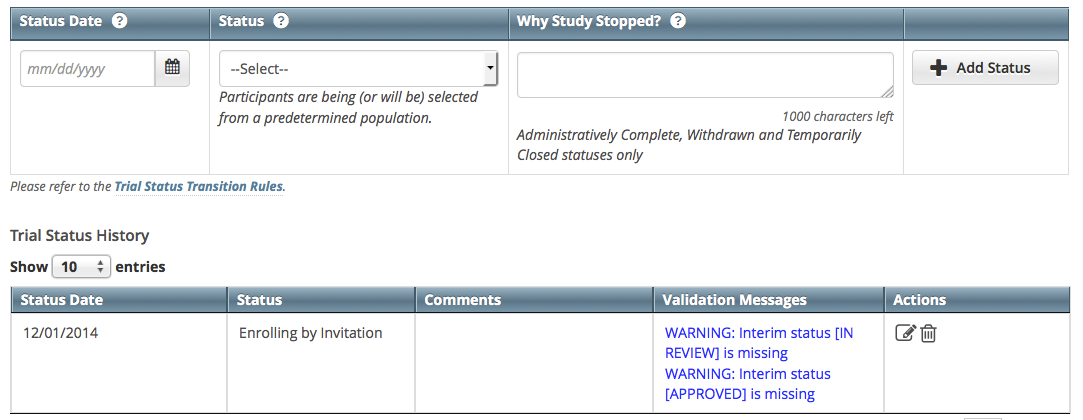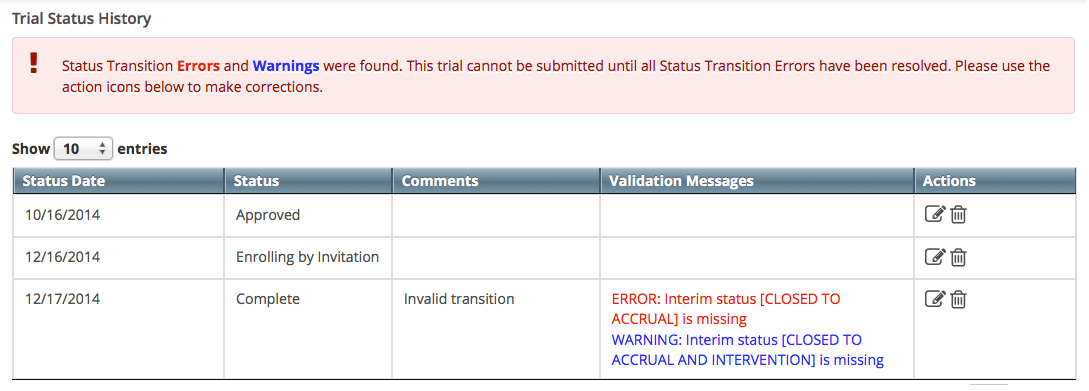Updating trial statuses from the Search Results table
After your trial has been accepted, you can change the trial status information directly from the Search Results table without having to open the trial record. To use this method, search for the trial, and then, in the Search Results table's Action column, select Change Status.
Errors and Warnings
The system validates each new status as you add/update it. The system also validates each new status when you review the trial information (as described in Reviewing and Submitting Trial Updates) before submitting the update.
If you add a status that does not conform to the rules provided in Status Transition Rules, the system displays errors and/or warnings.
For example, if you add the status Closed to Accrual the system warns you that both the status In Review and Approved are missing. Because Warnings indicate that fixing the record is optional, you do not have to add the indicated statuses. However, Errors indicate that you must record the missing status (in this case, Active) in order to submit the trial for registration
How to Update Trial Status Information
- Search for the trial whose status information you want to update. For instructions, refer to Searching for Trial Records. The Search Results table displays the results of your search and actions available (if any) for each record.
- In the Available Actions column, click Select Action > Change Status, or if you want to update other aspects of the trial coincidentally, click Update/Verify.
The Update Trial Status window displays Trial Status fields and lists the previously-recorded trial statuses in the Trial Status History section. Edit or add a new status as necessary. (For instructions, refer to Recording Trial Statuses.) If you changed the status to Administratively Complete, Withdrawn, or Temporarily Closed, enter the reason for the status change.
To display comments about previous changes to trial status records, hover your cursor over the Comment icon.
Comments appear in a pop-up message.
Errors and Warnings
The system validates each new status as you add/update it. The system also validates each new status when you review the trial information (as described in Reviewing and Submitting Trial Updates) before submitting the update.
If you update or add a status that does not conform to the rules provided in Status Transition Rules, the system displays errors and/or warnings. Warnings indicate that fixing the record is optional, you do not have to add/update the indicated statuses. However, Errors indicate that you must record the missing status in order to update the trial.
If you update a trial registered prior to the CTRP v4.2 release, the Trial Status History records may contain errors and warning as shown below. You must correct each of the errors before you can update the trial.
The system refreshes the Trial Status History records as shown below. After you correct the errors, you can add/update a new status record.Click Review Trial.
If the system detects errors and/or warnings, it prompts you to correct them. You cannot update the trial until you have corrected all errors.- Fix any errors as necessary. (For instructions, refer to Recording Trial Statuses.) Then click Review.
Click Submit.