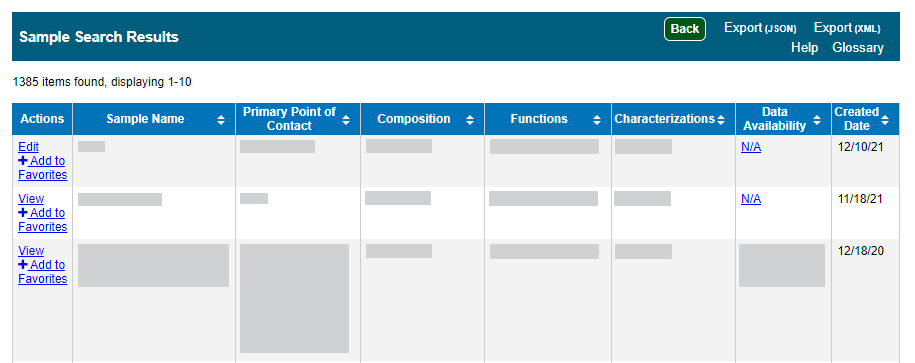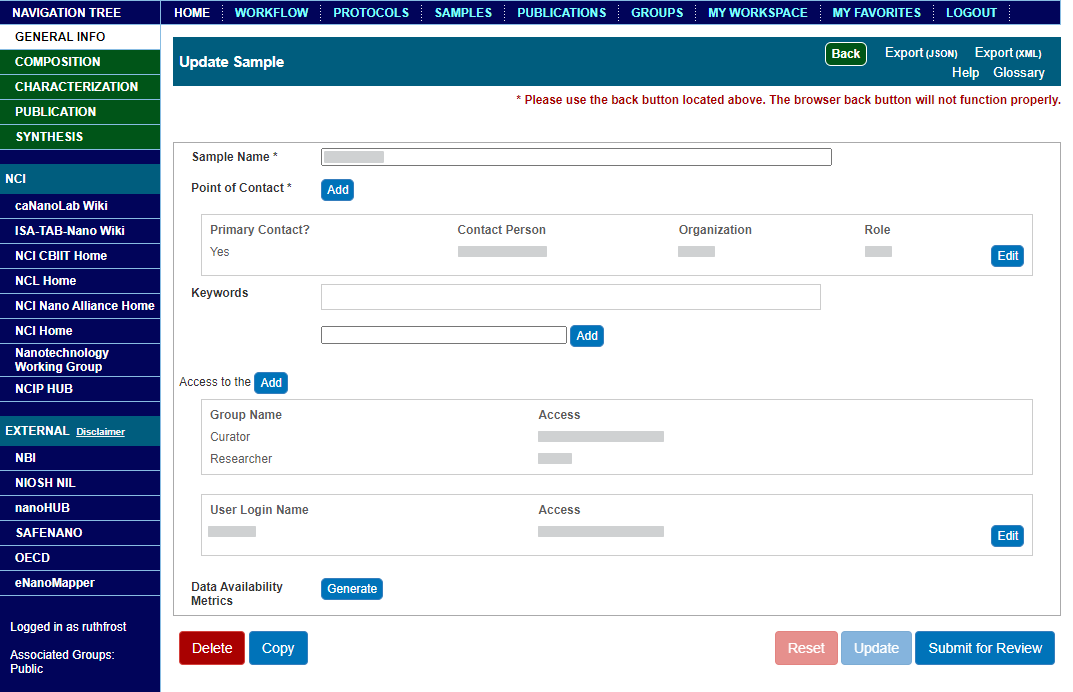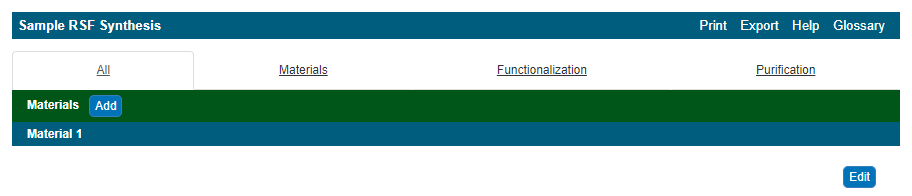If you are logged into caNanoLab, and if you have a curator account associated with an existing sample, you can add or edit information in that sample.
Search for the sample, as described in Searching for Existing Samples. The Sample Search Results page appears.
In the row for the sample you want to edit, click Edit. The Update Sample page appears.
In the Navigation Tree, click Synthesis. The Sample (sample name) Synthesis page appears.
Select the tab for the category of information you want to add or edit (Materials, Functionalization, or Purification), or remain on the default tab (All).
To add or edit an item, click Add or click Edit next to that item. The Add page or Edit page for that item appears. For details, refer to the following topics:
To delete an item, click Edit next to that item. The Edit page for that item appears. Click Delete. The system prompts you to confirm the deletion. Click OK. The system moves the deleted item to the sample archive for historical purposes.
Click Update.