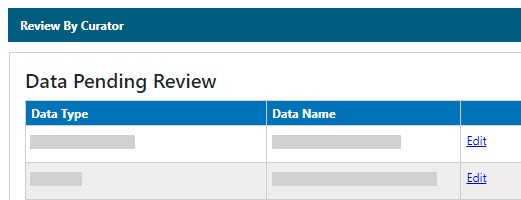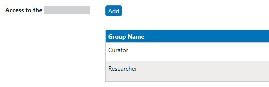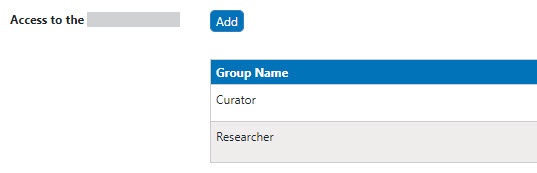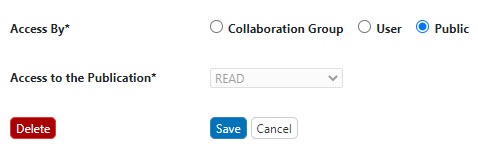|
Page History
| Tip | ||||
|---|---|---|---|---|
| ||||
This chapter introduces you to how to review and make pending data public and how to submit batch processes. Topics in this chapter include:
...
To review the data pending release to the public
- Click Curation.
- On Manage Curation, click Review Data Pending Release to Public.
The Data Pending Review page displays the list of data to be reviewed. - Next to the item you want to review, click Edit. A detail page opens, Click Edit to open a data detail page where you can update a samplethe item.After
- When you are done reviewing the submitted data, you can assign the data to be Public.:
- Next to Access to the, click Add. The
- Access Information panel opens.
- In the
- access information panel, select Public
- .
- Click Save.
...
| Info | ||
|---|---|---|
| ||
| The owner of a sample can always generate data availability metrics for the individual sample, as described in Generating Data Availability Metrics. |
- Click Curation.
On Manage Curation, click Manage Batch Data Availability.
The Manage Batch Data Availability page opens.
The following sample data availability batch options are available.Info title Processing time This batch process may take some time, but it runs in the background, so you can perform other options in caNanoLab.
Option Description Generate data availability for all samples Generates data availability metrics for all samples, including those where metrics were generated previously. Regenerate data availability of sample with existing availability Generates data availability metrics only for samples where metrics were generated previously.
Delete data availability for all samples Removes all the current data availability metrics for all samples.
Click Submit, and a message displays indicating that the process may take some time.. A message appears. For example: "It will take a while to generate data availability metrics for 1753 samples."
Info title Runs in the background The batch generation runs in the background, so you can leave this page and continue using caNanoLab.
| Anchor | ||||
|---|---|---|---|---|
|
...
- You can continue to use caNanoLab while the batch processes.
- When the process completes, caNanoLab opens Results with a completion message.
- To check on the status of the process you initiated, click the Results menu.
The Long Running Processes table displays the status of the batch job.