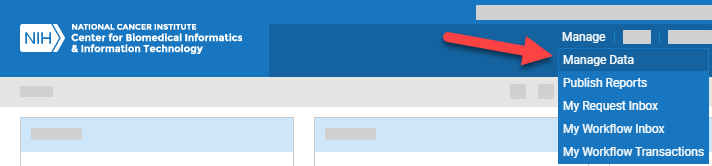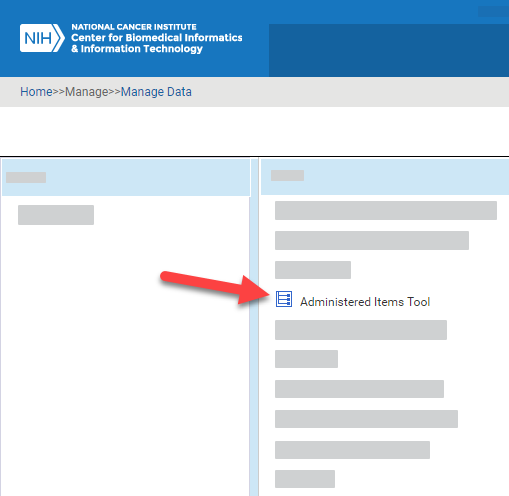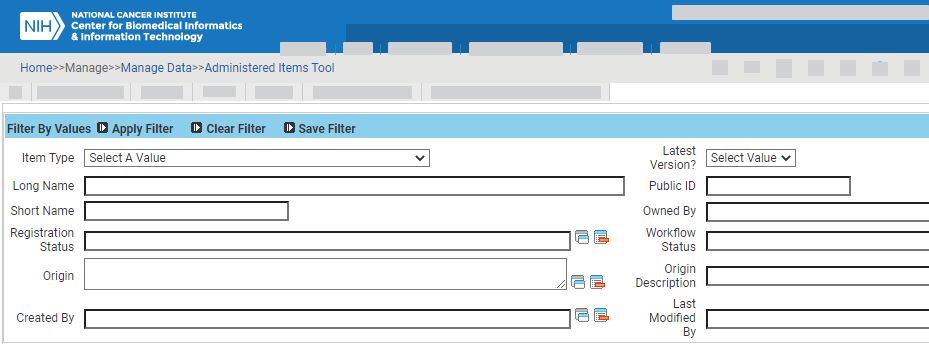|
Page History
| Excerpt | ||
|---|---|---|
| ||
Drafted instructions. |
When you search for administered items in OneData, keep in mind the following points:
- CDEs follow the ISO/IEC 11179 standard, so you can search for data elements using ISO/IEC 11179-based attributes.
- Searches are not case sensitive. Searches for
Geneandgenereturn the same results. - In any editable text field, enter a search string, complete or partial. This does not apply to numeric fields such as Public ID.
- In any editable text field, you can use a percent sign (%) as a wildcard. For examples, refer to Using Wildcards - 2021-06-09.
- For some fields, you can adjust the search scope (with options such as IS NULL, IS NOT NULL, NOT LIKE, Exact Phrase Match, All Of The Words, or One Of The Words) by clicking the Advanced Filter icon.
- The system processes search criteria as AND statements, so the results include only items that fulfill all the criteria.
- To reset a list of values, click the Clear Values icon next to that list.
- When you remove or change search criteria, the system does not update search results until you click Apply Filter again.
To perform a search:
Log in as described in Logging In - 2021-06-04. The home page appears, with objects you have specified as favorites in the Favorites panel (if any).
From the Manage menu, select Manage Data. The Manage Data page appears.
Select Administered Items Tool. The Administered Items Tool appears. (For instructions on adding this page to your favorites, refer to Managing Your Favorites - 2021-06-04.)
Specify one or more search criteria, as described in the following table:
Field Instructions Item Type Select a (TBD)an item type. Latest Version? Select one of the following options: - To search for the latest version of an item, select Yes.
- To search for all versions except the latest version, select No.
- To search for all versions, clear this field. (That is, set it to Select Value.)
(TBD: I suspect the third bullet reflects something that is true for all fields: If you leave any field at its default setting, or clear the field, the system does not limit the search by that criterion. If that's correct, I would document it at the top of the page for all fields, instead of just for this one field. Am I right?)
Specify whether the (TBD) (Yes) or not (No).Long Name Type all or part of the (TBD)long name for an item. Public ID Specify the full numeric value for the (TBD).a single public ID. (You cannot use wildcards in numeric fields.) Short Name Type all or part of the (TBD)short name for an item. Owned By Select one or more (TBDs)of the contexts that have administrative authority to edit and update an item. Registration Status Select one or more (TBDs)registration statuses. For details, refer to Registration Status - 2022-01-10. Workflow Status Select one or more (TBDs)workflow statuses. For details, refer to Workflow Status - 2022-01-10. Origin Select one or more (TBDs)sources. Origin Description Type all or part of the (TBD)origin description an item. Created By Select the person who created an item. You can select one or more (TBDs)people. Last Modified By Select the person who last modified an item. You can select one or more (TBDs)people. If necessary, you can specify additional criteria using a child filter. For details, click one of the following links:
Expand title Specify Additional Search Criteria Field Instructions Multiple Public ID Search Enter a public ID, complete or partial.
To specify multiple public IDs, click the Advanced Filter icon. In the adjacent field, select One of the Words. Enclose each ID in periods and separate each value with a space (for example: .5. .6. .10.).
Enter Search String Type all or part of the (TBD). a search string. (TBD: If possible, I'd like to include here a list or description of the fields in which the system searches when the user specifies a search term here.) (To adjust search scope, click the Advanced Filter icon.) Expand title Specify Criteria for Alternate Definitions Field Instructions Alternate Definition Type all or part of the (TBD)an alternate definition. (To adjust search scope, click the Advanced Filter icon.) Definition Type Select a (TBD)definition type. Context Select a (TBD)context. (TBD: Will this Context field also change to a multi-select popup?) Language Select a (TBD)language. Expand title Specify Criteria for Alternate Names Field Instructions Alternate Name An item may have multiple alternate names in multiple contexts. Type all or part of the (TBD)an alternate name. (To adjust search scope, click the Advanced Filter icon.) Alternate Name Type Select a (TBD). an alternate name type. Context Select one or more (TBD)contexts. Expand title Specify Criteria for Associated Concepts Field Instructions Primary Specify whether the (TBD) (associated concept is primary (Yes) or not (No). Concept Select one or more (TBD)concepts. Concept Name Type all or part of the (TBD)a concept name. Concept Code Type all or part of the (TBD)a concept code. Integer Value Type Specify all or part of the (TBD)the integer value. You can specify part of the value because this field is actually a text field. For example, if you specify "20" in this field and if items exist with "120" or ">=200", the system returns those items. (To adjust search scope, click the Advanced Filter icon.) Expand title Specify Criteria for Classifications Field Instructions CS|CSI Select one or more (TBD)classification schemes or classification scheme items. CS Long Name Type all or part of the (TBD)long name for a classification scheme. Expand title Specify Criteria for Owned By or Used By Context Field Instructions Context Select one or more (TBD)contexts. Expand title Specify Criteria for Reference Documents Field Instructions Document Name Type all or part of the (TBD)a reference document name. (To adjust search scope, click the Advanced Filter icon.) Document Type Select a (TBD)document type. Document Text Type all or part of the (TBD)a search string. This field searches reference document text. (To adjust search scope, click the Advanced Filter icon.) Context Select one or more (TBD)contexts. Expand title Specify Criteria for CDE: DEC and VD Attributes Field Instructions Data Element Concept Select one or more (TBD)data element concepts. DEC Public ID Specify the full numeric value for a single (TBD)data element concept public ID. (You cannot use wildcards in numeric fields.) DEC Long Name Type all or part of the (TBD)long name for a data element concept. DEC Short Name Type all or part of the (TBD)short name for a data element concept. Value Domain Select one or more (TBD)value domains. VD Public ID Specify the full numeric value for a single (TBD)value domain public ID. (You cannot use wildcards in numeric fields.) VD Long Name Type all or part of the (TBD).long name for a value domain. VD Short Name Type all or part of the (TBD)short name for a value domain. Preferred Question Text Type all or part of the (TBD)preferred question text. (To adjust search scope, click the Advanced Filter icon.) Derived Data Element Specify whether the (TBD) system derives the data element (Yes) or not (No). Expand title Specify Criteria for Classification Scheme Item Attributes Field Instructions Classification Scheme Select one or more (TBD)classification schemes. CSI Select one or more (TBD)classification scheme items. Expand title Specify Criteria for Concept Attributes Field Instructions Concept Select one or more (TBD)concepts. Source Type Select a (TBD)concept source type. Rep Term Primary Concept Specify whether the (TBD) representation term is a primary concept (Yes) or not (No). Expand title Specify Criteria for Conceptual Domain Attributes Field Instructions Conceptual Domain Select one or more (TBD)conceptual domains. Expand title Specify Criteria for Data Element Concept Attributes Field Instructions Object Class Select one or more (TBD)object classes. Property Select one or more (TBD)properties. Conceptual Domain Select one or more (TBD)conceptual domains. CD Long Name Type all or part of the (TBD)long name for a conceptual domain. Expand title Specify Criteria for Module Attributes (TBD: Is it okay that both fields have the same label?)
Field Instructions Module Name Select one or more (TBD)module names. Module Name Type all or part of the (TBD)a module name. (To adjust search scope, click the Advanced Filter icon.) Expand title Specify Criteria for Protocol Attributes Field Instructions Protocol Select one or more (TBD)protocols. This option is applicable only when searching for case report forms. Protocol Long Name Type all or part of the (TBD)long name for a protocol. (To adjust search scope, click the Advanced Filter icon.) Context Specify the full numeric value for a single (TBD)context. (You cannot use wildcards in numeric fields.) (TBD: Will this Context field also change to a multi-select popup? Which number If not, which number goes with each context?) Workflow Status Specify the full numeric value for a single
(TBD)workflow status. (You cannot use wildcards in numeric fields.)
To adjust search scope, click the Advanced Filter icon and consider the following options:
- The list to the left of the Workflow Status field allows you to search for items greater than (>), less than (<), and/or equal to the value you specify.
- The check box below the Workflow Status field allows you to specify a range.
For details, refer to Workflow Status - 2022-01-10. (TBD: Will this Workflow Status field also change to a multi-select popup?
WhichIf not, which number goes with each status?)
Protocol Definition Type all or part of the (TBD)a protocol definition. Protocol Type Select a (TBD)protocol type. Protocol ID Type all or part of the (TBD)a protocol ID. (To adjust search scope, click the Advanced Filter icon.) (TBD: ID fields are usually numeric. Is it okay that this is an editable text box?) Protocol Phase Type all or part of the (TBD)a protocol phase. (To adjust search scope, click the Advanced Filter icon.) Lead Organization Select one or more (TBD)organizations. Expand title Specify Criteria for Value Domain Attributes Field Instructions Value Domain Type Specify whether the (TBD) (Enumerated) or not (Non-enumerated)value domain type is enumerated or not. caDSR Data Type Select a (TBD)caDSR data type. Standard Data Type Select a (TBD). standard data type. VD Minimum Length Specify the full numeric value for a single (TBD)the minimum length of a value domain. (You cannot use wildcards in numeric fields.) VD Maximum Length Specify the full numeric value for a single (TBD)the maximum length of a value domain. (You cannot use wildcards in numeric fields.) Unit of Measure Select a (TBD). unit of measure. Format Select a (TBD)format. Representation Term Select one or more (TBD)representation terms. Representation Term Long Name Type all or part of the (TBD)long name for a representation term. Conceptual Domain Select one or more (TBD)conceptual domains. Expand title Specify Criteria for Value Meaning Attributes Field Instructions Value Meaning Select one or more (TBD)value meanings. VM Description Text Type all or part of the (TBD)value meaning description text. (To adjust search scope, click the Advanced Filter icon.) HTML Comment hidden true Note to editors of this page: When searching in OneData, if child filter name starts with a number, a plus sign (+), or an asterisk (*), it's a valid filter. The child filter "Data Element Details" (in "Data Elements - View/Browse") is also a valid filter. None of the other filters are valid.
Click Apply Filter. The system lists all items that match your criteria. You can sort columns by clicking the column headers and selecting one of the choices: Ascending, Descending, Clear Sort, or New Sort.
...