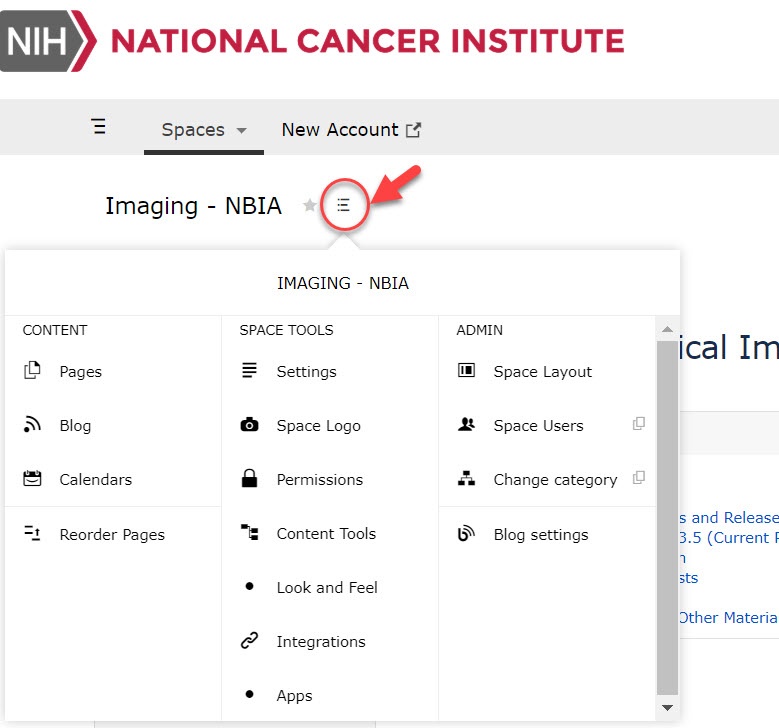Starting April 6, 2020, you’ll see a new home page and experience a new “look and feel” for individual wiki spaces. Although this change impacts both public and private NCI Wiki spaces, it won’t affect Collaborate (another wiki that can only be accessed by NCI staff).
Get familiar with the changes:
- Create a bookmark to the NCI Wiki.
- Log in to the NCI Wiki to see the personalized features on the home page, which include a list of spaces customized to your access and the ability to filter the activity list by Favorites and Watches.
- Visit a wiki space you work with regularly to try out the new look and feel.
- See the spaces that are available to you by clicking Spaces from the homepage.
Access Administrative Tools
With this change, you have a new way to access your administrative tools. Just open a space and click the second button to the right of the space name to find them.
Create a Wiki Page or Space
The way you start creating a new page or wiki space is different in this new theme. To do so, you must log in first. Next, do one of the following.
Create a Wiki Page
- Hover your mouse over the button. Two options appear, Create a space and Create Content: .
- Select Create Content. The Create window appears, with your selection at the Blank Page option. Keep that selection or select a different option and then click Create. To learn more about pages in Confluence, see Pages and Blogs.
Create a Wiki Space
- Hover your mouse over the button. Two options appear, Create a space and Create Content: .
Select Create a space. The Create space window appears, with your selection at the Blank space option. Keep that selection or select a different option and then click Next. To learn more about spaces in Confluence, see Spaces.
If you do not see the Create a space button, contact NCIAppSupport@nih.gov for assistance with creating a new wiki space.