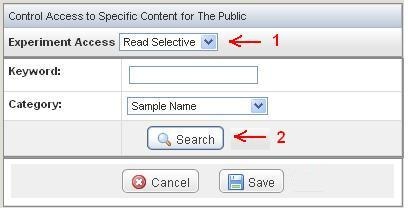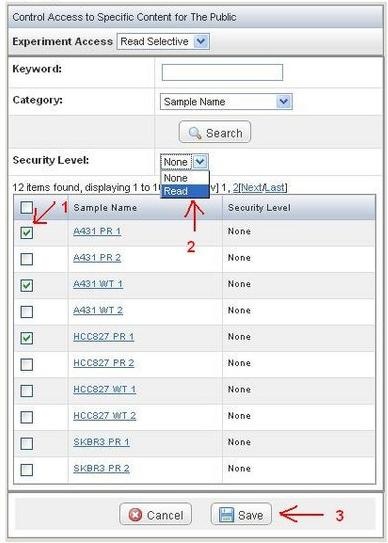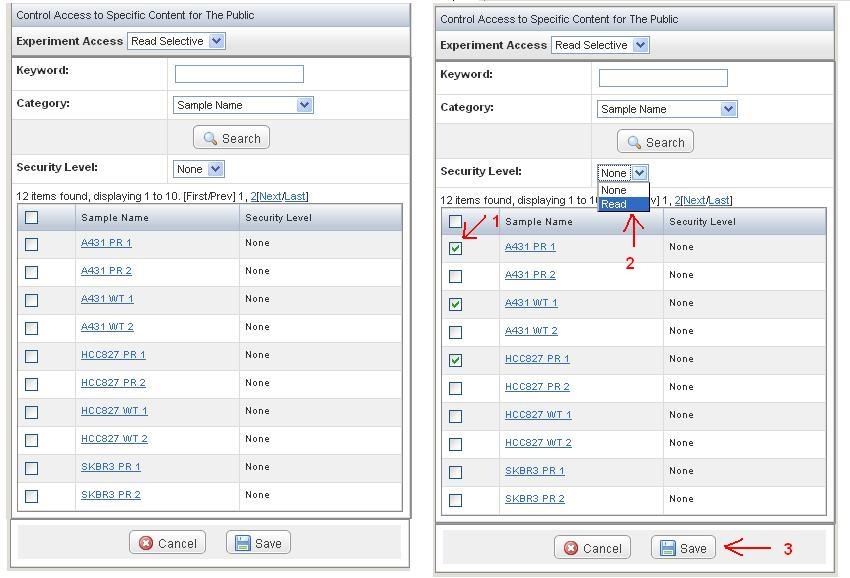<?xml version="1.0" encoding="utf-8"?>
<html>
<span style="font-size:medium;">
<strong>Applicable Releases:</strong> Up to caArray 2.x
<strong>Date entered:</strong> January 12, 2010
</span>
caArray Usage
questionDiv
question
Question: Manage the public visibility of a caArray experiment. questionEnd
questionDivEnd
<noinclude>
\ width="100%" style="border: solid 1px #A3B1BF; background: #F5FAFF" |
- |
answer}}Answer:{{answerEnd
By default, a newly created experiment is not visible to the public. In this entry, we will demonstrate how to make experiment lin-00014 to be public visible and selectable. We will also show how to selectively display the data within the experiment.
Step 1. Experiment is defaulted to be invisible to a public user
When an experiment is newly created, it is not visible to the public by default, meaning a public user cannot see or find it. Figure 1 shows the public search result of a newly created experiment lin-00014.
Step 2. Manage the access permission of the experiment
- Starting in caArray 2.3, the public accessibility of an experiment is managed via the Permissions option by the experiment's owner. To change public visibility of experiment lin-00014, log into caArray and click on the Permissions icon of experiment lin-00014, as shown by the arrow in Figure 2. This will lead to Experiment Permissions page.
Step 3. Make the experiment to be public visible
- Clicking on Edit Access Control button under The Public on the Experiment Permissions page (as shown on the Left in Figure 3) will bring up the options for Experiment Access window (as shown on the right in Figure 3B). Select the option Visible and save.
- A public user can now see the experiment title, description and organism for experiment lin-00014. This public user may contact the experiment owner, but s/he will not be able to view annotation and datafiles associated with the experiment (Figure 4).
Step 5. Make the experiment to be public accessible
- To grant public access to your experiment data and annotation, go to Experiment Permissions, as in Step 2. Select "Read" from Experiment Access and save.
- Experiment lin-00014 is now publicly read-accessible. There are 12 samples associated with the experiment. A public user can click on URL link under Samples to view and download the data.
Step 6. Make the experiment to be partially accessible by the public
- Starting in caArray 2.3, the experiment owner can selectively publish his/her experimental data. To do so, set the option of Experiment Access to be Read Select and click on Search to bring back all the datafiles in this experiment. You may limit results returned by adding searching criteria before initiating the Search.
- Select the datafiles you would like to share (arrow 1), assign the option Read (Arrow 2) and click on Save (Arrow 3).
- A public user now has full access to these three datafiles in experiment lin-00014.
Have a comment? Please leave your comment in caArray End User Forum
</html>