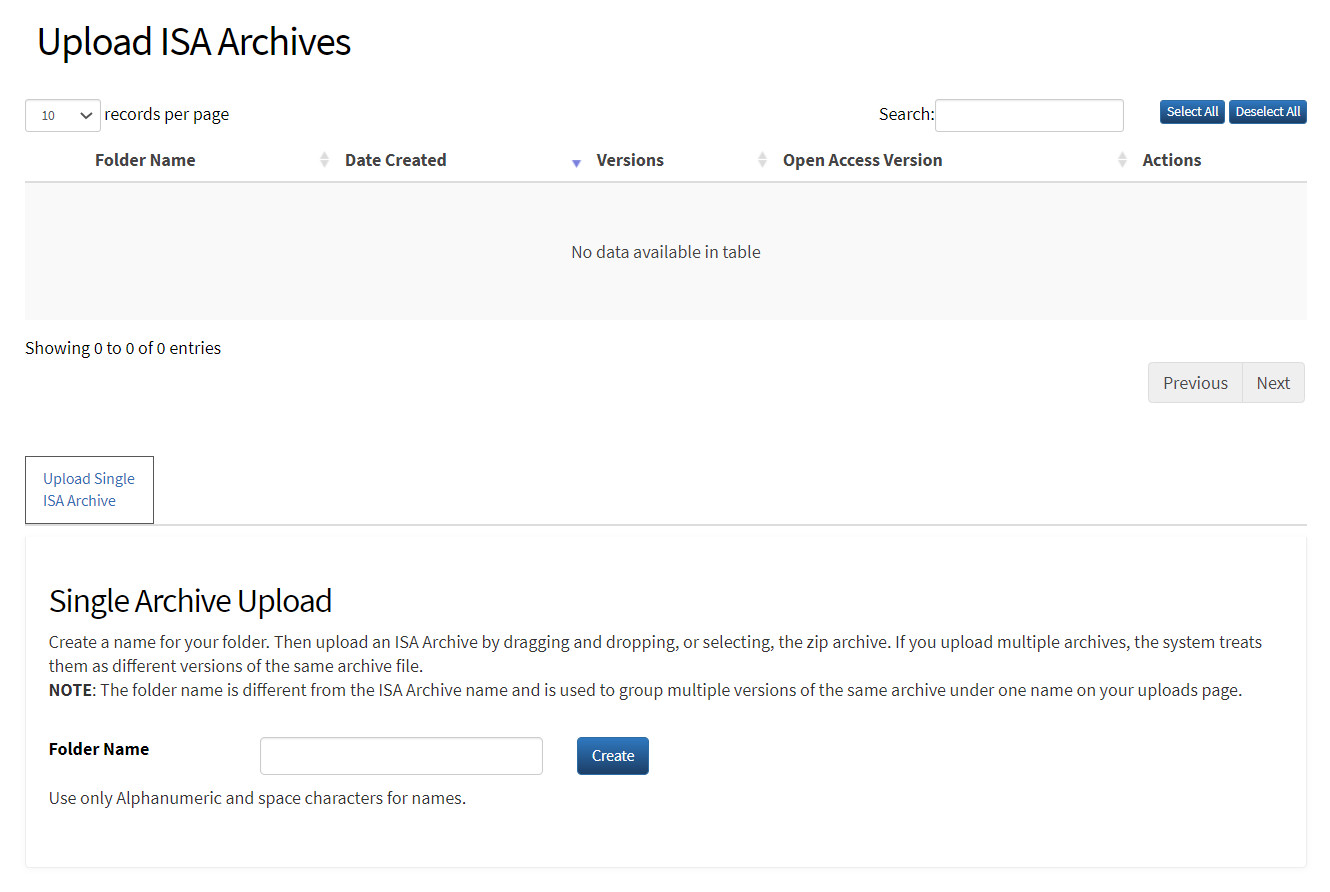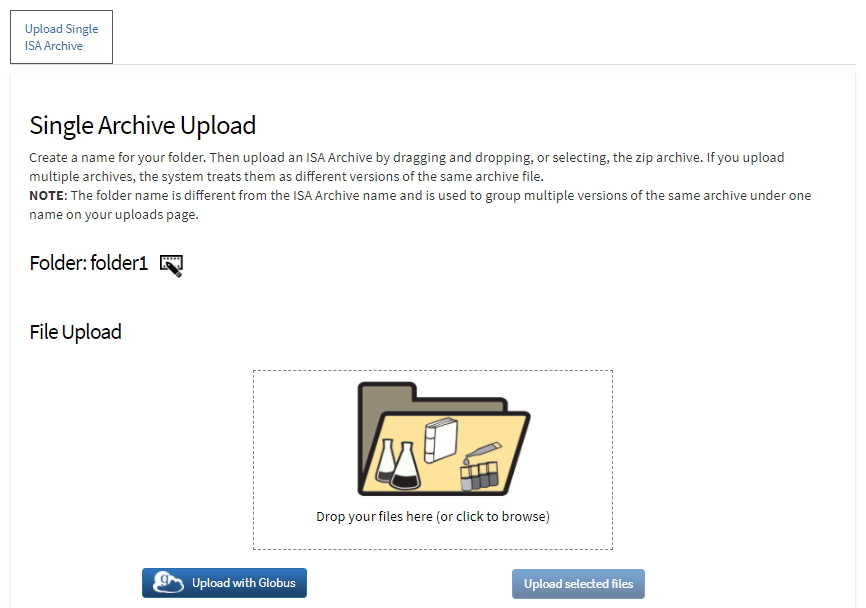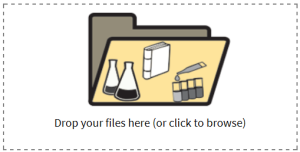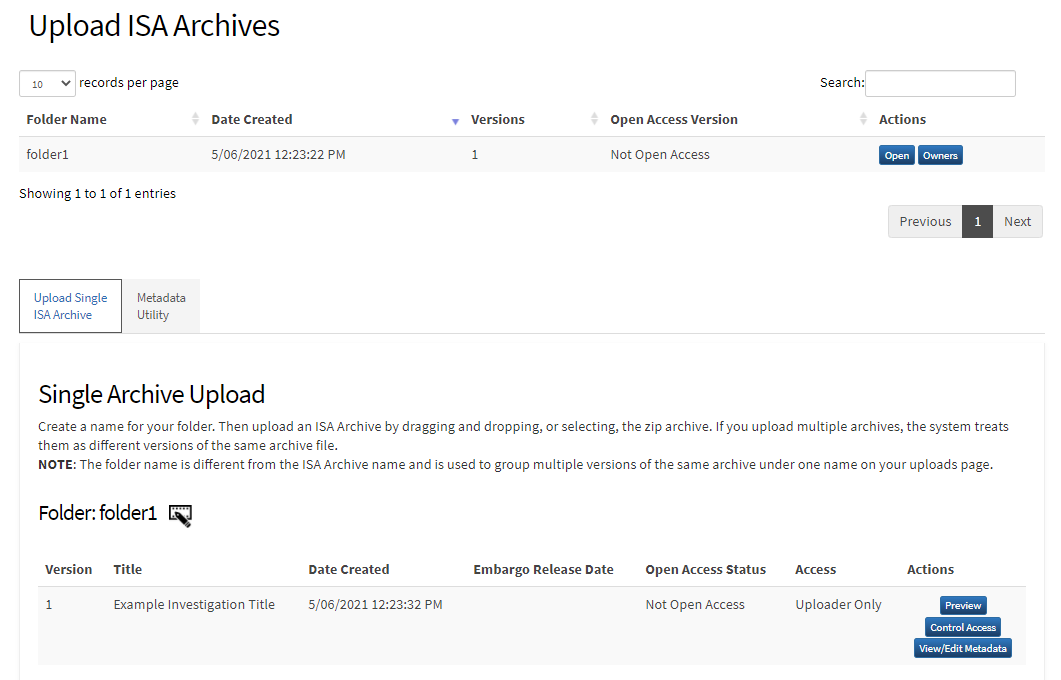Each ISA archive that you upload must be in .zip format. If the file is 100 GB or smaller, you can upload it from your file system. (If the file is larger than 100 GB, use Globus instead, as described in Uploading Large Files from Globus.)
To upload an ISA archive
- Log in to the CSSI DCC Portal, as described in Logging In to the CSSI DCC Portal.
Select Investigations > Upload. The Upload ISA Archives page appears.
Enter a unique name for your new folder. Note that this name can differ from the title within the ISA archive.
Click Create. The folder name you specified appears in the list of folders at the top of the page, and the File Upload section appears, with the new folder name above it.
If the File Upload section of the page is not visible, click Open in the row for the folder of interest to show it.
Select the ISA archive you want to upload to this folder in one of the following ways:
Drag and drop the file from your computer to the Drop your files here box surrounded by the dashed lines:
Click the Drop your files here box image and browse to where the file is stored.
The file is listed in the File Upload area and the status is listed as Ready.
If the file is 100 GB or smaller, click Upload selected files. If the file is larger than 100 GB, use Globus instead, as described in Uploading Large Files from Globus.
The file begins processing and the status moves through the following stages:
- Uploading
- Processing: Queued
- Processing: Scanning File
- Processing: No viruses or malware found
- Processing: Preparing uploaded files
- Processing: Parsing ISA TAB Metadata
- Processing: Preparing Data Files
- Processing: Validating assay files and file sizes
- Processing: Archiving Full Data File
- Success: File processed successfully
If errors appear, refer to Understanding Upload Errors. When the system finishes processing the upload request, the uploaded file appears as a new folder in the list of folders at the top of the page. At this point, the new folder contains only one investigation version. Consider making this version open access so that the general public can use it in CSSI DCC. For instructions on previewing it and making it open access, refer to Making an Investigation Open Access.
If needed now or later, click the edit icon to change the folder name.