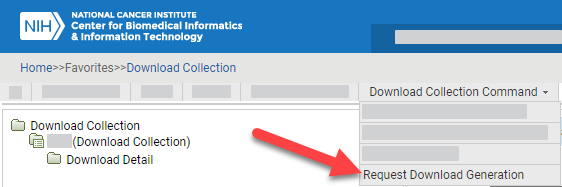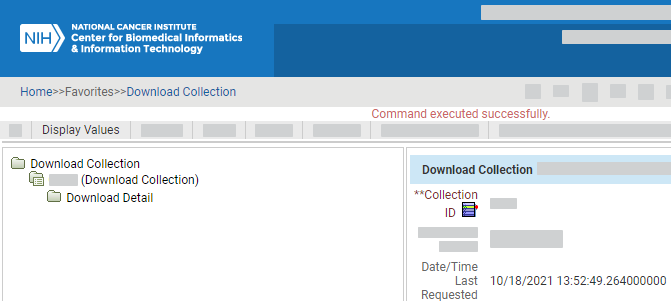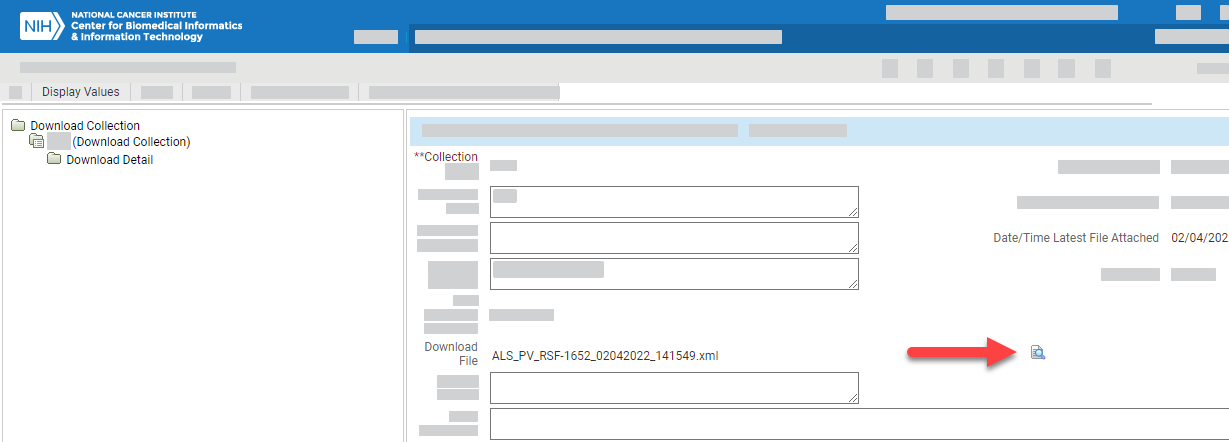Log in as described in Logging In - 2021-06-04. The home page appears, with objects you have specified as favorites in the Favorites panel (if any).
Select Manage > Manage Data. The Manage Data page appears.
Select Download Collection. The Download Collection page appears.
In the Created By field, enter your user ID. Click Apply Filter. The system displays all collections you have created.
Click the edit icon for the collection you want to request. A tree view and information panel appear.
Select Download Collection Command > Request Download Generation. The system updates the Date/Time Last Requested for the current collection.
After the system generates your ALS file, the system attaches that file to your collection. To refresh the information panel, click Display Values and then click the edit icon again. The system updates the Date/Time Latest File Attached for the current collection.
Click the icon next to the ALS file name and save the file to your computer. (If you have trouble with this, try shortening the file name or saving it to a folder on your computer with a short folder path.)
If you specified an address in the Recipient Email field for your collection, check the inbox for that email address. The email message contains the collection name, collection ID, component type, and the RAVE user data string (PV or PVM), as well as the user name of the user who sent it to you.
For instructions on importing the ALS file into RAVE using Architect Loader, refer to (TBD).
If you have any issues with loading the file into your RAVE system, contact the person who sent you the file or the NCI Applications Support desk at NCIAppSupport@nih.gov.