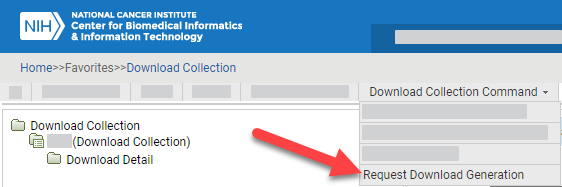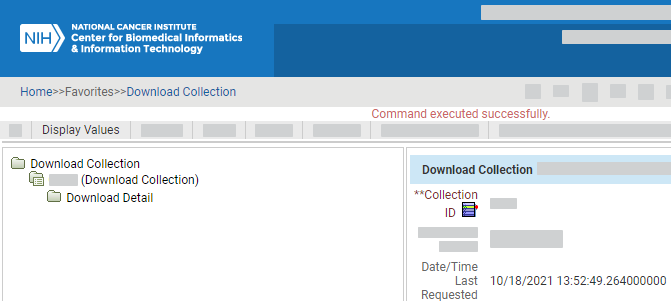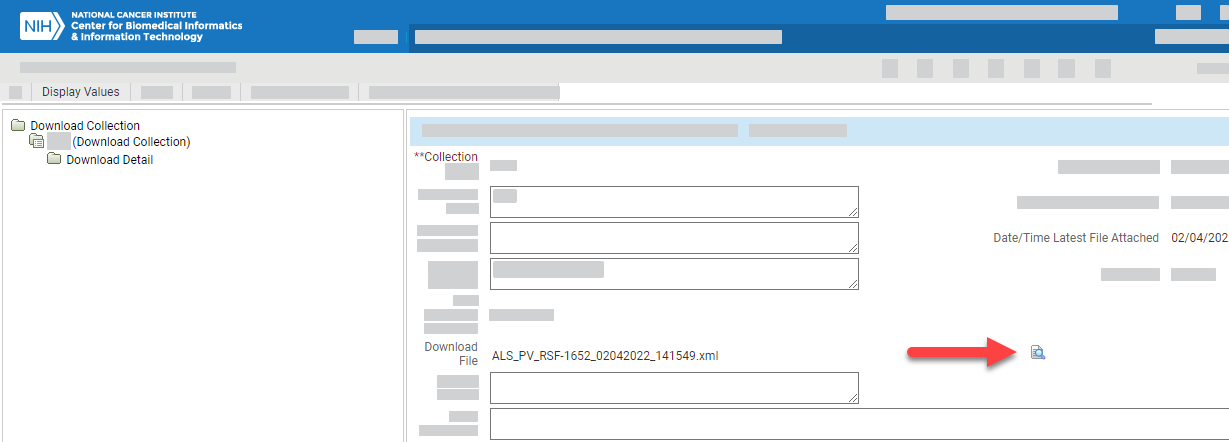Search for the collection of interest, as described in Searching for Collections. The system lists all collections that match your criteria.
Click the edit icon for the collection you want to request. A tree view and information panel appear.
Select Download Collection Command > Request Download Generation. The system updates the Date/Time Last Requested for the current collection.
After the system generates your ALS file, the system attaches that file to your collection. To refresh the information panel, click the Collection Name again or Display Values and then click the edit icon again. The system updates the Date/Time Latest File Attached for the current collection and attaches the generated file.
Click the icon next to the ALS file name. The system saves it in your Downloads folder.
If you specified an address in the Recipient Email field for your collection, check the inbox for that email address. The email message contains the following items:
Collection name
Collection ID
Component type
RAVE user data string (PV or PVM)
User name of the user who sent it to you
ALS file as an attachment
You can save the file to your computer. (If you have trouble with this, it may be due to the file name being too long. Try shortening the file name or saving it to a folder on your computer with a short folder path.)
For instructions on importing the ALS file into RAVE using Architect Loader, refer to RAVE instructions for uploading files into Architect Loader.
If you have any issues with loading the file into your RAVE system, contact the person who sent you the file or the NCI Applications Support desk at NCIAppSupport@nih.gov.