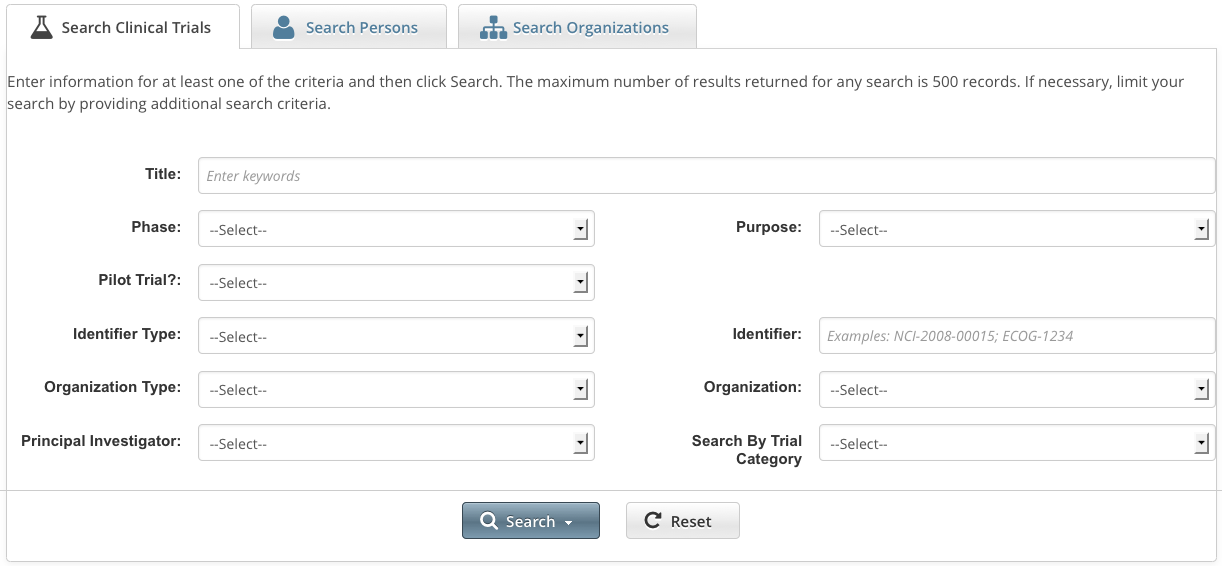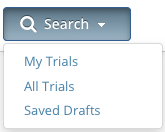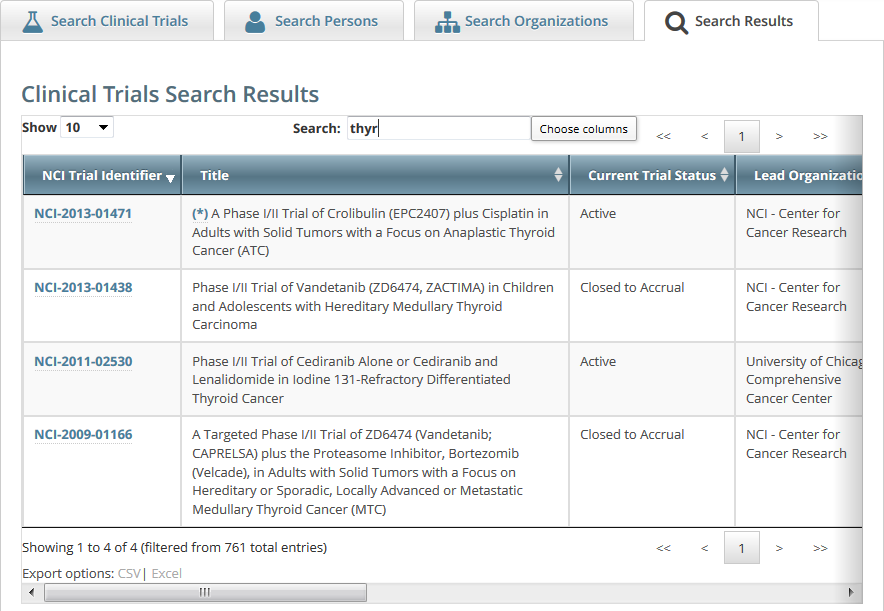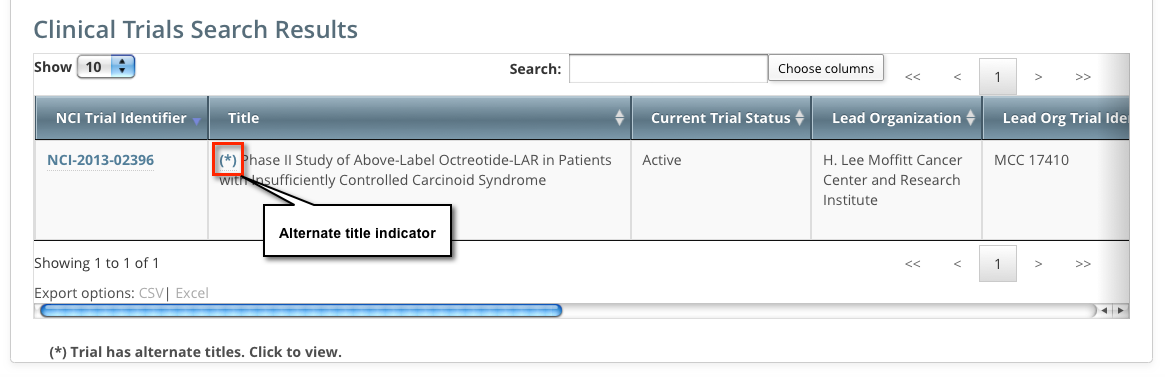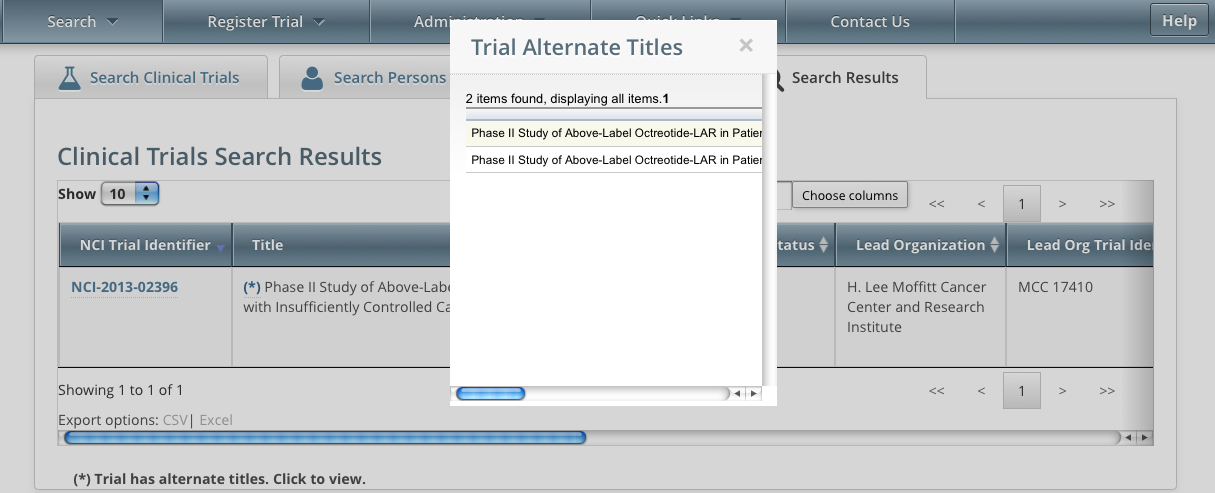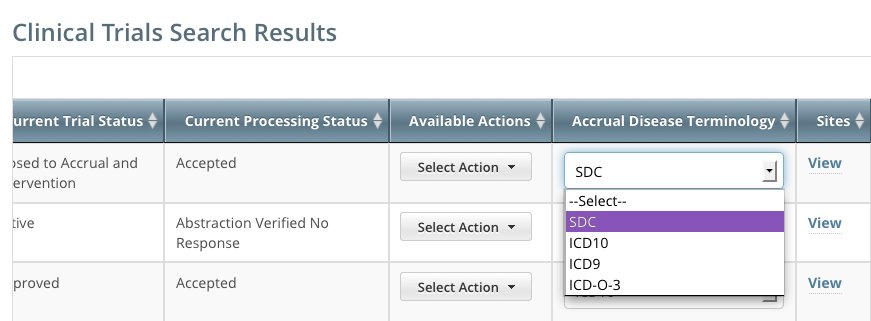You can retrieve existing trial records once you have registered for an account. For instructions, refer to Creating a CTRP Account.
After you have selected your search criteria, you can further limit or expand your search for trials as follows:
- Use the Search All Trials feature to search for all trials registered with the CTRP from all organizations/accounts, whether or not you are the submitter or owner.
- Use the Search My Trials feature to search for trials that you own, whether or not your organization is listed as the lead organization or participating site.
- Use the Search Saved Drafts feature to search for trials that you have saved as drafts but have not submitted.
The search feature you choose determines which categories of trials will be returned, and the actions you can perform with those results, as shown in the table below. For rules that determine which trial details are displayed, refer to Types of Trials Included in Trial Search Results.
Search Option | Search All Trials | Search My Trials | Search Saved Drafts |
|---|
Types of Trials Returned | All trials | - Trials you own that are on hold
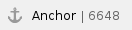 - Trials you own, including those conducted at an affiliated site.
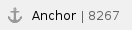
| Partial Submissions |
|---|
Actions Permitted | | - View Trial Details
- Update Trials
- Amend Trials
- Request TSR/XML
- Change Status
- Add/Update My Site (Abbreviated trials only)
- Verify Trials
| - View Trial Details
- Complete Submissions
- Add/Update My Site (Abbreviated trials only)
|
|---|
All registered users can search trials with the "Accepted" and subsequent processing status. Additionally, you can search for trials that you own that have not been validated. These trials are indicated by the "Submitted" status. See Trial Processing Statuses for information about statuses that occur during the course of the trial processing workflow. |
How to Search for Existing Trials
- Click the Search Clinical Trials tab. Or, on the toolbar, click Search > Clinical Trials.
The Search Clinical Trials page appears.
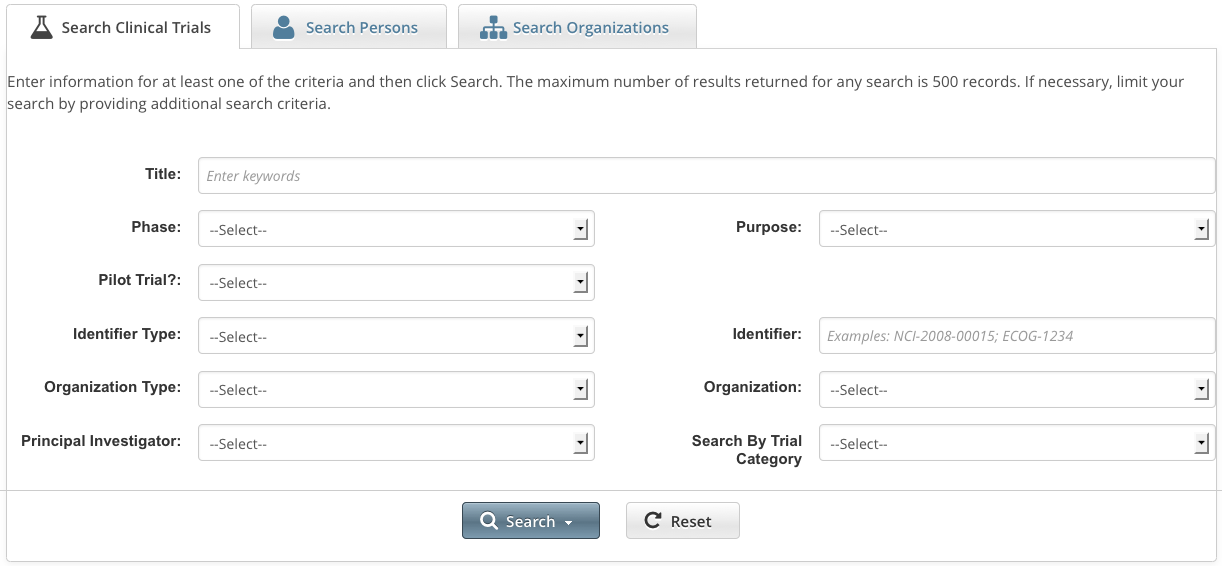
Select or enter the appropriate information in the drop-down lists and text fields. (You do not have to select or enter any search criteria if you use the Search My Trials feature. When searching All Trials, you must select or enter at least one search criterion.) The following table describes the fields.
If you are searching for a saved draft, you can search by the following criteria only: - Title
- Phase
- Purpose
- Identifier Type (NCT Exact Match, Lead Organization, or Other Identifier only)
- Organization Type (Lead Organization only)
- Organization
- Principal Investigator
Because the system adds wildcards for you, do not enter wildcard symbols in the search fields. |
Trial Search Criteria
Field | Instructions/Description |
|---|
Title | To narrow the search by this trial attribute, specify one or more words from the  
|
Phase | To narrow the search by this trial attribute, specify the  For valid values, refer to Trial Phase Value Definitions. For valid values, refer to Trial Phase Value Definitions. |
Pilot Trial? | To narrow the search by this trial attribute, specify  - To find trials identified as pilot trials, select Yes.
- To find trials identified as not pilot trials, select No.
- To find trial records on which no pilot value has been specified, select None.
|
Purpose | To narrow the search by this trial attribute, specify the  For valid values, refer to Primary Purpose Value Definitions. For valid values, refer to Primary Purpose Value Definitions. |
Identifier Type 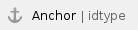
| To narrow the search by both identifier and the type of trial identifier, specify both. Valid identifier types are as follows: - NCI - The unique identifier assigned to the trial by the NIH National Cancer Institute.
- NCT (Exact Match) - The unique identifier assigned to the trial by the ClinicalTrials.gov Protocol Registration System (PRS). Provide the exact number, including the NCT prefix. Example: NCT00012345
- Lead Organization - The unique identifier assigned to the trial by the lead organization.
- Other identifier - Additional trial identifier such as unique identifier from other registries, NIH grant numbers, or protocol numbers assigned by the Review Board.
The Identifier Type field is optional, even when specifying an identifier. |
Identifier | To narrow the search by this trial attribute, specify the numeric or alphanumeric identifier assigned to the trial. For Inter-Group trials, specify the Lead Group's trial number. |
Organization Type | To narrow the search by both organization and organization type, specify both. Valid organization types are as follows: |
Organization | 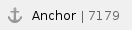 To narrow the search by this trial attribute, specify the initial letter(s) of the organization. The system suggests organizations as you type. Select the organization from the list of suggestions. To narrow the search by this trial attribute, specify the initial letter(s) of the organization. The system suggests organizations as you type. Select the organization from the list of suggestions.
To search for trials by organization without having to specify what role the organization plays in the trial, select Both from the Organization Type list, and then select the name of the organization of interest. |
|
Principal Investigator | To narrow the search by this trial attribute, specify the  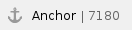 Enter the initial letter(s) of the principal investigator's last name. The system suggests names as you type. Select the investigator name from the list of suggestions. Enter the initial letter(s) of the principal investigator's last name. The system suggests names as you type. Select the investigator name from the list of suggestions. |
Search by Trial Category | To narrow the search by this trial attribute, specify the  For information about these categories, refer to CTRP Trial Categories, Study Sources. Otherwise, select Both. For information about these categories, refer to CTRP Trial Categories, Study Sources. Otherwise, select Both. |
Click Search.
The Search menu options are displayed.
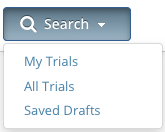
- Do one of the following:
- To search all registered trials in the system, click All Trials.
-or- To search only the trials that you submitted or own, click My Trials. This feature enables access to all the trials that you have submitted, including those that are currently on hold. (The Clinical Trials Reporting Office staff places trials on hold when they are unable to process a trial without further information, usually from the submitter.)
-or-
- To search only the trials that you have saved for later completion, click Saved Drafts.
-or- To clear all search criteria and begin a new search, click Reset.
The search is complete only when the system displays search results or alerts you that it could not find a trial to match your search criteria. |
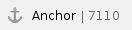
The trials that meet your search criteria are listed on the Search Results page. For more information on navigating and working with search results, see Working with Tables and Search Results.
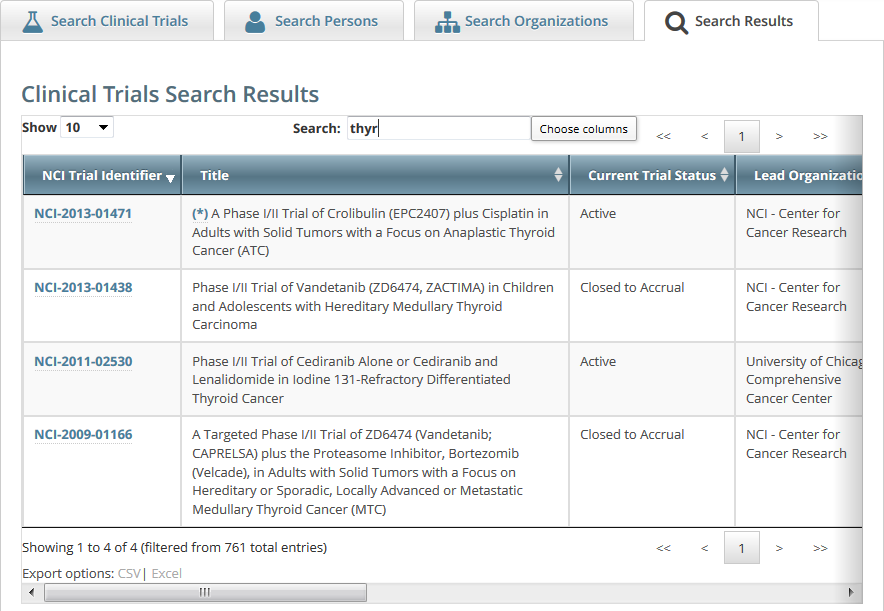
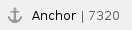
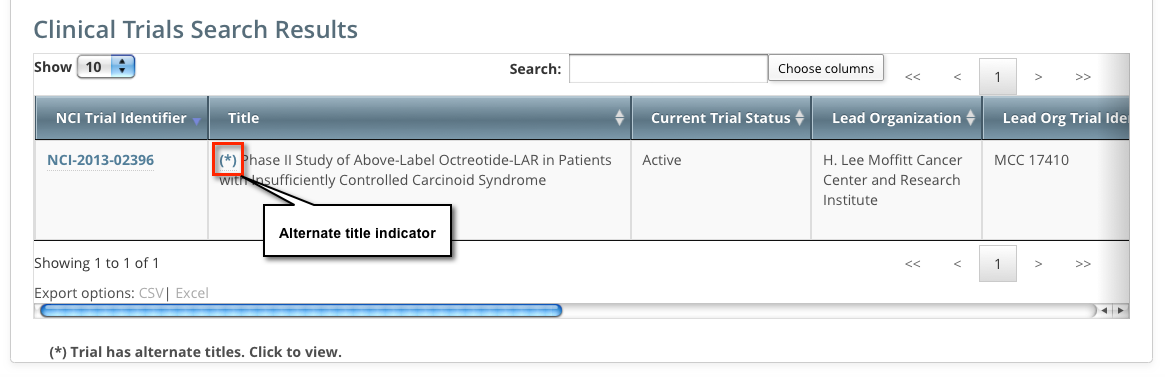
Trials may have more than one title. For example, the CTRO staffs may add an alternate title if they find a misspelling in the registered title. Any trial identified by more than one title is identified in the search results table by an asterisk ( * ) in the Title column.
To see the alternate titles associated with a trial, click the asterisk (link).
The list of alternate titles is displayed in the Trial Alternate Titles window.
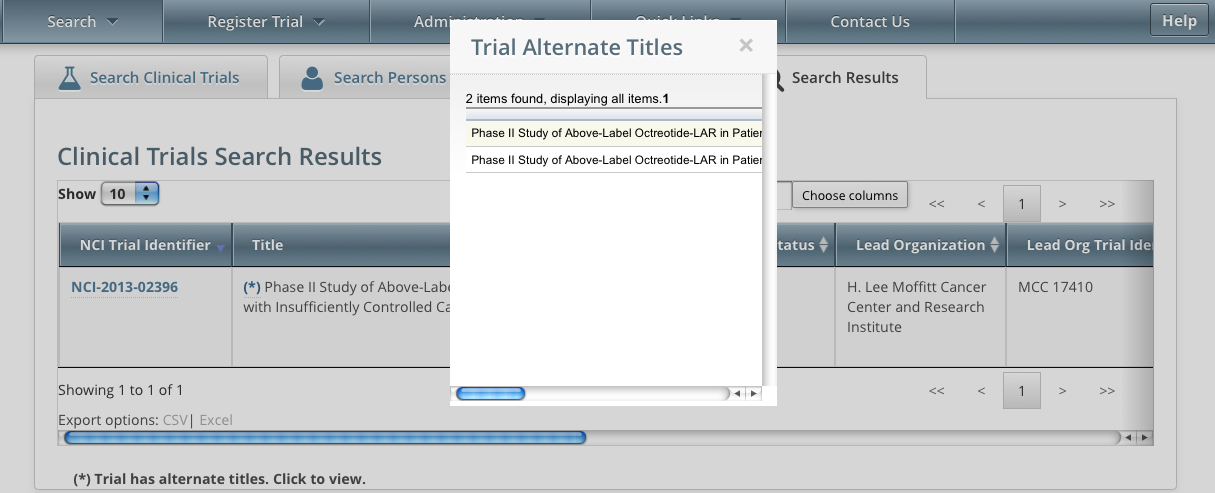
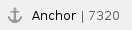
If you searched for "My Trials", the search results table displays an additional column, Accrual Disease Terminology. You can select a new terminology from the drop-down list only if the trial has not accrued patients. Additionally, you can change accrual disease terminology at any time for trials currently recording accruals at the summary level only. |
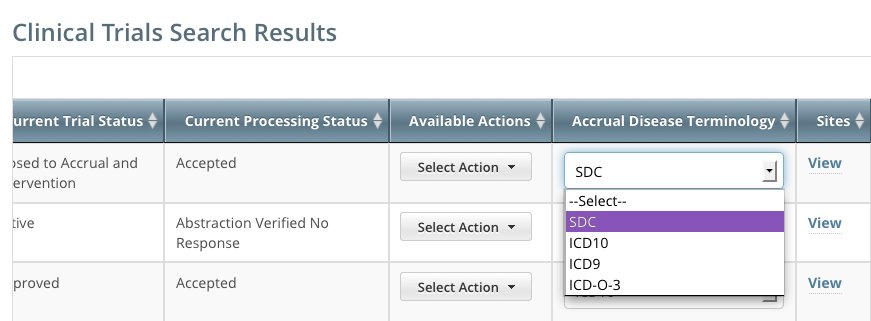
- To view a trial, click its NCI Trial Identifier link. The Trial Details page appears. For information about this page, refer to Viewing Trial Details.
For more information, refer to the following pages: