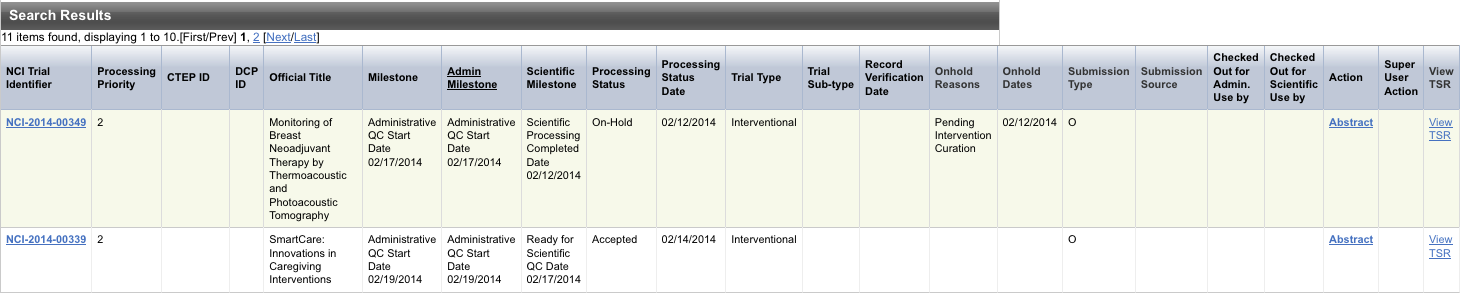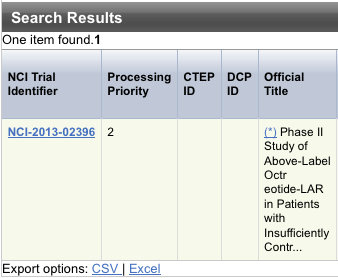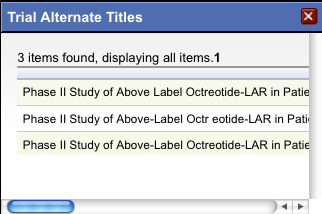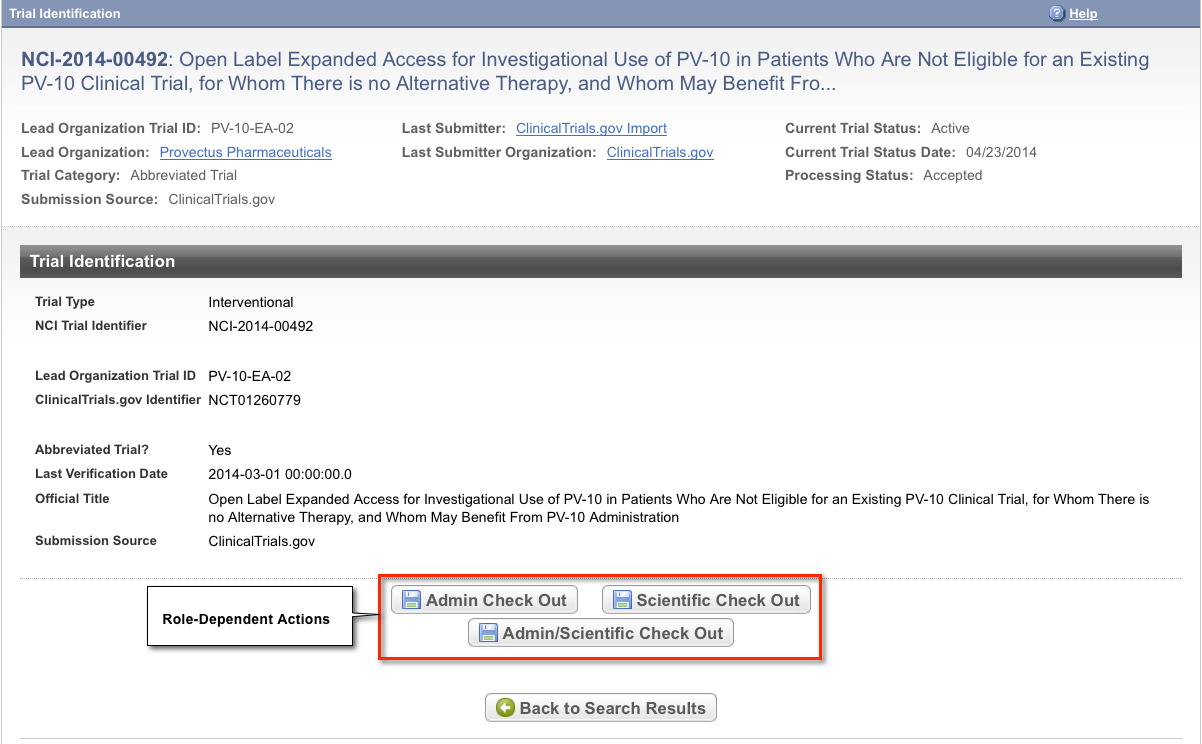You can search for–and abstract or edit–any registered trial that has been submitted successfully to the Clinical Trials Reporting Program (CTRP). Search criteria are available to locate a particular trial to work on, or you can list all registered trials that are available for validation and abstraction. You also can limit your search to the trials you have checked out previously.
Super Abstractors can use the abstraction dashboard feature to search for trials as well. See Tracking and Managing Trial Records.
How to Search for Trials
If the Trial Search page is not already displayed, on the Protocol Abstraction main menu on the left side of the page, click Trial Search. The Trial Search page appears.
Type or select any of the search criteria listed in the following table as appropriate.
You can select multiple values for Principal Investigator, Trial Phase, Processing Status, Search by Submission Type, Search by Submission Method, Lead Organization, Primary Purpose, Current Trial Status, and Milestone.
Field
Instructions/Description
Official Title
To narrow the search by this trial attribute, specify one or more words from the official name of the protocol provided by the study principal investigator or sponsor (as it appears in the protocol document). Use wildcards as appropriate.
Avoid specifying the entire title in the search field
Use keywords rather than phrases or the entire title. Doing so minimizes the potential for excluding from the search results any titles with misspellings or slightly different phrasing.
For information, refer to Abstracting Trial Descriptions, Titles, and Identifiers.
Identifier Type
To narrow the search by both identifier and type of trial identifier, specify both. For information, refer to the identifier type descriptions in Abstracting Trial Descriptions, Titles, and Identifiers.
The Identifier Type field is optional, even when specifying an identifier.
Identifier
To narrow the search by this trial attribute, specify all or part of the numeric or alphanumeric identifier assigned to the trial. For Inter-Group trials, specify the Lead Group's trial number. Consider the following examples:
- NCI-2000-00015
- ECOG-1234
For information, refer to Abstracting Trial Descriptions, Titles, and Identifiers.
Principal Investigator
To narrow the search by this trial attribute, specify the
Unable to render {include} The included page could not be found.Search tip
To narrow the list of investigators displayed, click the Principal Investigator field and type the initial letter of the last name. You can also use the Up and Down arrow keys on your keyboard to scroll through the list.
For information, refer to Abstracting Sponsors and Responsible Parties.
Trial Phase
To narrow the search by this trial attribute, specify the phase of investigation, as defined by the US FDA for trials involving investigational new drugs. For information, refer to Trial Phase Value Definitions or Abstracting Interventional Trial Design.
Processing Status
To narrow the search by this trial attribute, specify the current status of the trial in the CTRP trial processing work flow. For processing status definitions, refer to Trial Processing Statuses.
Search by On-Hold Status
To narrow the search by this trial attribute, specify the hold status. Otherwise, select All. Valid values are as follows:
- All. Search for trials without consideration of On Hold status.
- On Hold. Limits your search to trials that are currently on hold.
- Not On Hold. Limits your search to trials that are currently not on hold.
Search by Submission Type
To narrow the search by this trial attribute, specify the whether the trial is an original submission, an update, or an amendment. Otherwise, select All. Valid values are as follows:
- All. Search for original and amended submissions
- Original. Search for original submissions only (indicated by “O” in the results list)
- Update. Search for updated submissions only (indicated by “U” in the results list)
- Amendment. Search for amended submissions only (indicated by “A” in the results list)
Trial Type
To narrow the search by this trial attribute, specify the primary investigative techniques used in the protocol (interventional or non-interventional). The non-interventional category includes observational and ancillary/correlative studies. Otherwise, select All. For information, refer to Trial Types and Subtypes, Abstracting Interventional Trial Design, or Abstracting Non-Interventional Trial Design.
Trial Sub-type To narrow the search by this trial attribute, specify the trial subtype: observational or ancillary/correlative. A subtype is available only for non-interventional trials. For information, refer to Trial Types and Subtypes or Abstracting Non-Interventional Trial Design.
Search by Submission Method
To narrow the search by this trial attribute, specify the means by which the trial was submitted to the CTRP. Valid values are as follows: - Batch. Search for trials submitted via the NCI CTRP Registration Batch Upload site
- Registration. Search for trials submitted via Registration
- ClinicalTrials.gov. Search for trials imported from ClinicalTrials.gov
- PDQ. Search for trials submitted via the NCI Physician Data Query database
- Grid Services. Search for trials submitted via the NCI CTRP web services
- Other. Search for trials submitted via any method other than those listed above
Lead Organization
To narrow the search by this trial attribute, specify the name of the organization responsible for the trial's research protocol, and responsible for the overall scientific and administrative coordination, study monitoring, and data management activities of the trial.
Tip
To narrow the list of organizations displayed, click the Lead Organization field and type the initial letter of the organization’s name. You can also use the Up and Down arrow keys on your keyboard to scroll through the list.For information, refer to Abstracting Sponsors and Responsible Parties.
Primary Purpose
To narrow the search by this trial attribute, specify the main reason for conducting the trial. For information, refer to Primary Purpose Value Definitions, Abstracting Interventional Trial Design, or Abstracting Non-Interventional Trial Design.
Current Trial Status
To narrow the search by this trial attribute, specify the current stage or state of a clinical trial or study relative to its ability to enroll participants/patients. For information, refer to Trial Status Values in the CTRP and ClinicalTrials.gov, Expanded Access Statuses, and Abstracting Trial Statuses.
Milestone
To narrow the search by this trial attribute, specify the last recorded milestone. Milestones indicate the progress of the trial along its processing life cycle. For information, refer to Processing Trial Milestones or Milestone Definitions and Recording Rules. When appropriate, both Administrative and Scientific milestones and their dates are included for each trial in the search results list.
Trials I Have Checked Out
To narrow the search to trials that you have checked out to validate, abstract, or edit, select this check box. For information, refer to Checking In and Checking Out Trials.
Search By Trial Category
To narrow the search by this trial attribute, specify the category of the trial, as determined by the submission of a full protocol (Complete) or a ClinicalTrials.gov import (Abbreviated). For information about these categories, refer to CTRP Trial Categories, Study Sources. Otherwise, select All.
Search CTEP, DCP, or All Trials
To narrow the search by this trial attribute, specify the sponsor organization. Otherwise, select All Trials. Valid values are as follows:
All Trials. Returns all trials, including CTEP and DCP trials
CTEP and DCP PIO. Returns either CTEP or DCP PIO trials
- CTEP PIO Trials Only. Returns CTEP PIO trials only
- DCP PIO Trials Only. Returns DCP PIO trials only
DCP is an abbreviation of Division of Cancer Prevention. CTEP is an abbreviation of Cancer Therapy Evaluation Program. PIO is an abbreviation of Protocol and Information Office. For information, refer to Abstracting Sponsors and Responsible Parties.
Click Search, or press the Enter key on your keyboard.
The results of your query are listed in the Search Results section.
The system displays an asterisk (*) in the Official Title column for trials that have alternate titles.
To view the alternate titles, click the asterisk.
Alternate titles are listed in the Trial Alternate Titles window.
To view details for a trial, click the NCI Trial Identifier link for the trial of interest, or click any link in the Action column.
The Trial Identification page displays trial identifiers and other details. It also displays one or more options to check out the trial for processing. For example, if you logged in to the application as a Super Abstractor, you can check the trial out for both administrative and scientific processing, as in the figure below. However, if you logged in as an Administrative Abstractor, your only option is to check in/out the trial for administrative processing.
Returning to the Search Results page
To return to your most recent search results, click Back to Search Results on the Trial Identification page.- To view a Trial Summary Report (TSR), click the View TSR link for the trial of interest, and open the file.
- To export the search result records, at the upper or lower right corner of the search results table, click one of the following:
- Click CSV to create a generic comma-separated value file.
- Click Excel to create a Microsoft Excel spreadsheet.