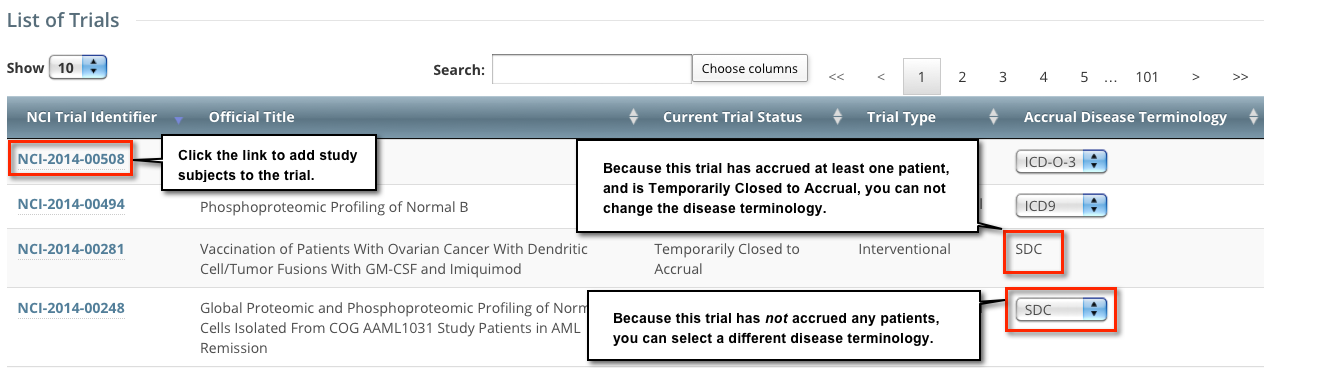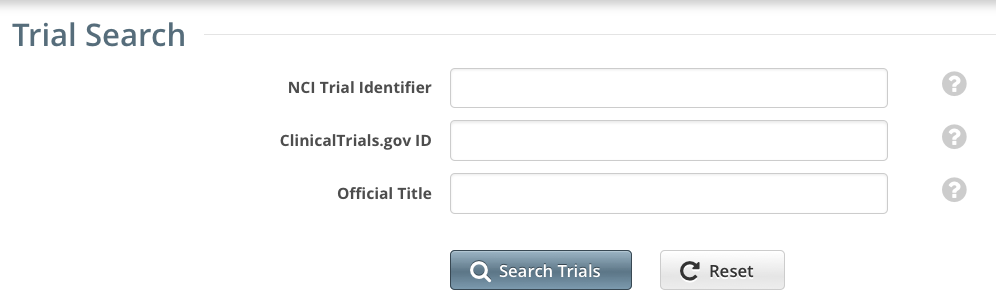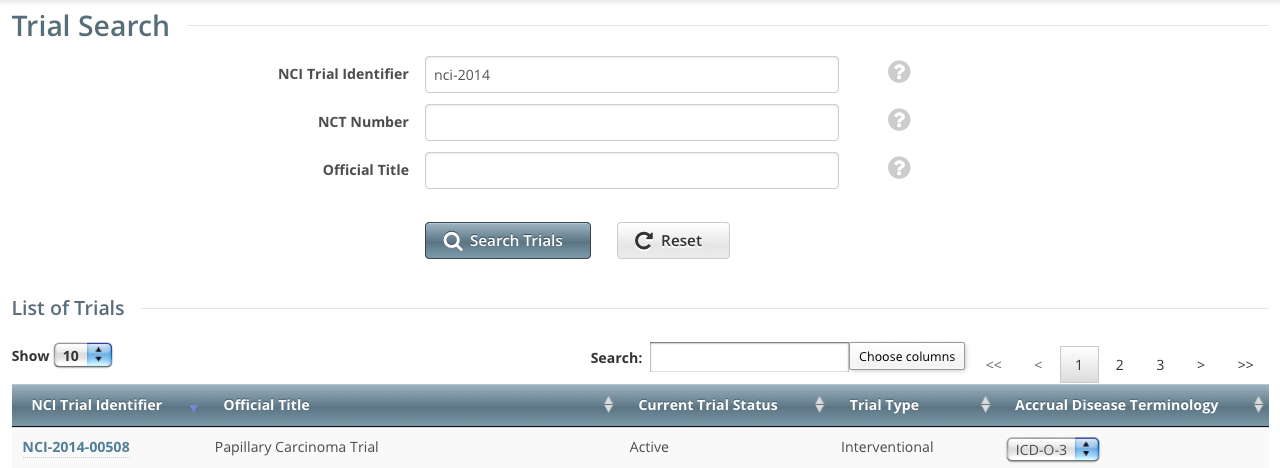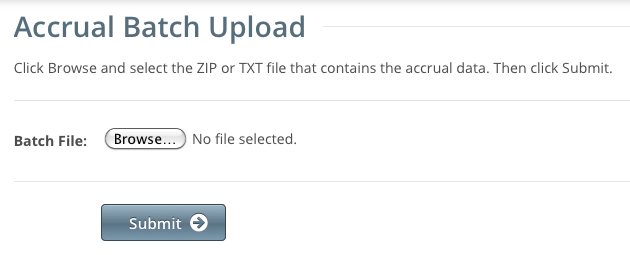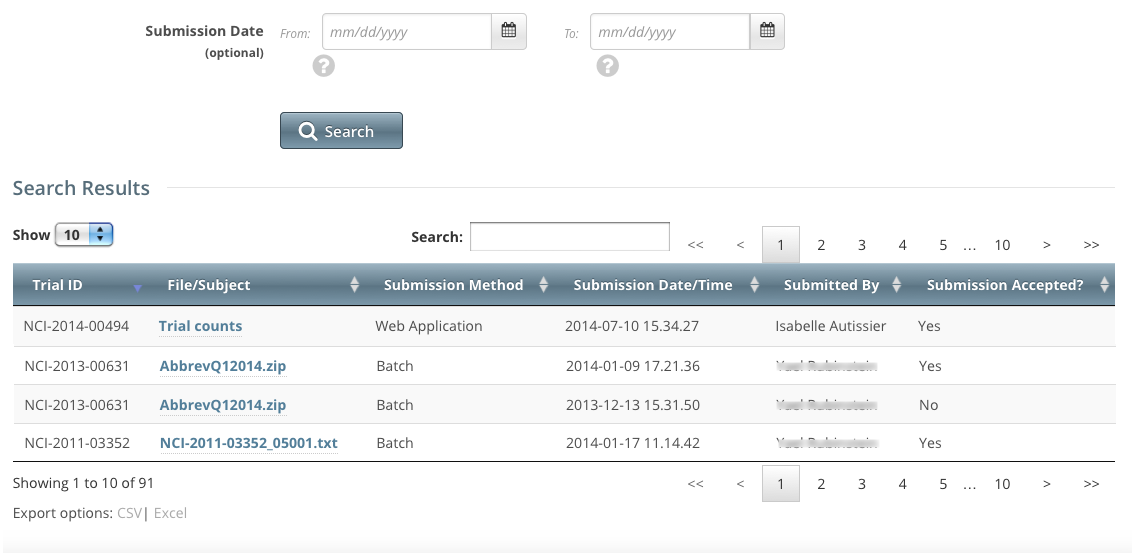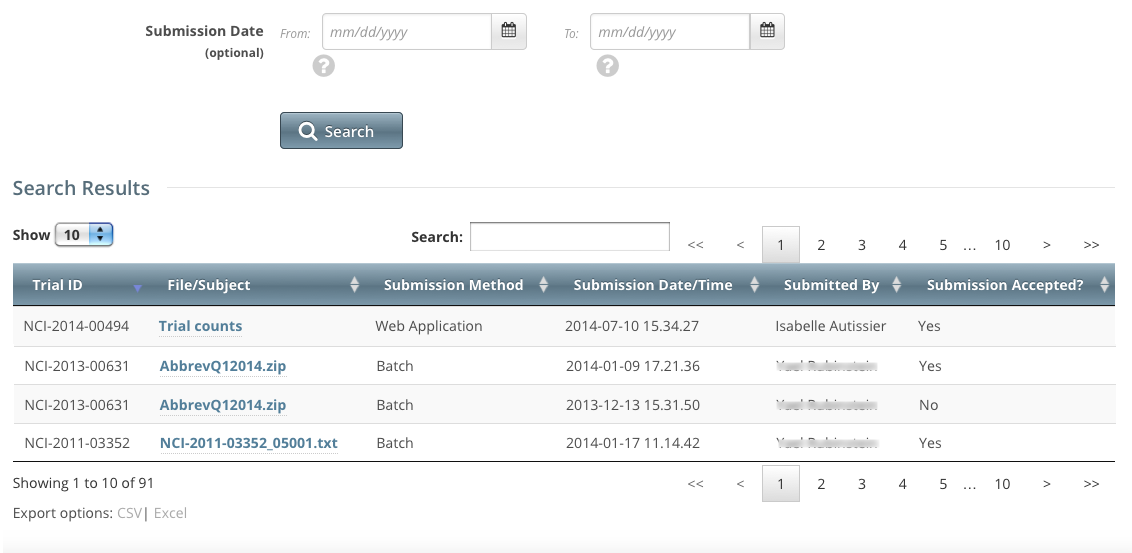CTRP application users can ignore this page altogether; it is simply a wiki shortcut.
This page displays links to subject matter that is included, in context, in many of the web pages that constitute the CTRP application user's guides.
Getting Help
This page contains select topics that help you to understand and use the NCI CTRP Accrual Site. You can find more comprehensive documentation in the NCI Clinical Trials Reporting Program Accrual User's Guide.
About CTRP Accrual
The CTRP Accrual web application provides authorized members of the cancer research community with access to cancer clinical trials registered with the CTRP for the purpose of reporting accrual data for clinical studies. It enables users to enter accrual based on the trial category: Complete (National, Externally Peer-Reviewed, or Institutional trials), or Abbreviated (Industrial or Other trials). For information on these types, refer to CTRP Trial Categories, Study Sources or https://cancercenters.cancer.gov/GrantsFunding/eData#dt4.
The CTRP Accrual web application allows users to enter the following types of accrual data:
- Patient level: Study subject demographic data for Externally Peer-Reviewed and Institutional trials. (Accruals for National trials are reported internally at NCI.)
- Summary level: Patient accrual counts for Abbreviated trials that have been abstracted (that is, trials that have been fully abstracted) as well as those that have been approved or withdrawn.
Searching for Trials in Accrual
Accessing your trials
If you do not see any studies listed when you log in, consider the following points:
- Your CTRP user account must have authorization to submit accrual data to your trials.
- Trials appear in the list after they have been registered and fully abstracted in CTRP. The Participating Site (PS) on the trial record must be in one of the recruiting statuses before accrual can be loaded/submitted.
For instructions on each of these, refer to Accrual Prerequisites.
How to Search For Trials
- On the toolbar, click Trial Search.
The Trial Search page appears. Enter the NCI Trial Identifier, ClinicalTrials.gov Identifier, for Official Title in the fields provided.
Press ENTER or click Search Trials.
You can search for a trial by one or more criteria, or you can list all trials to which you have been granted access by leaving all of the search criteria fields blank. If you search by the Official Title, use keywords and wildcards rather than phrases or the entire title. Doing so minimizes the potential for excluding any titles with misspellings or slightly different phrasing from the search results. For example, a Phase II trial may have been recorded as a Phase 2 trial.
The Search Trials page refreshes and displays the trial(s) you searched for.
Each trial is listed by NCI Trial Identifier, Official Title, Current Trial Status, Trial Type, and Accrual Disease Terminology. For information on trial statuses, refer to Trial Status Values in the CTRP and ClinicalTrials.gov.
Submitting Accrual Data Batch Files
Be sure to complete your batch file preparation first
Before you begin, gather all the protocol data you need. See Preparing CTRP Accrual Batch Files for instructions. The system logs you out if it detects that you have not used the application for 90 minutes.
The system locks you out after three unsuccessful attempts to log in within 24 hours. In the event that you have been locked out of your account, contact us at ctrp_support@nih.gov. If you have forgotten your password, or if you want to reset it for any reason, refer to Resetting Your Password.
Once you have created your Accrual Batch Upload file, upload it via the CTRP Accrual web interface. Existing accrual data for the study will be updated and any new data you submit will be added.
The batch upload template currently does NOT provide a way to enter accrual disease code terminology; instead, the default value of SDC is used.
The batch files you submit do not delete previously accrued patients/patient data. Use the Accrual application user interface to delete accrued subjects as necessary.
How to Upload Accrual Batch Files
- On the toolbar, click Batch Upload
The Batch Upload page appears.
Click Browse and select the .txt or .zip file that contains your accrual data.
Click Submit.
Your file is uploaded to the system and processed in the backgroundWhen processing has been completed, the system sends you an email message to inform you of the status of your file(s). It includes the information listed below. The system will also notify you if it is unable to process your Zip file.
- NCI Identifier
- Number of subject accruals that the system imported
- Details of any errors that may have occurred during the import process
The system checks your submissions to ensure there are no duplicates. The system does not process a study subject record if it detects that a participating site in the same trial has registered a subject with the same Study Subject ID. The system includes details about which Study Subject IDs are affected in an error message.
A subject is duplicate if
1. There is already an accrual with same subject id on the same PS for a trial.
2. If following attributes (subject id, dob, gender, ethnicity) match for a subject on any other PS on the trial(not including the PS accrual is added to).
Once you have uploaded your batch file, the CTRP system continues to update the record status both by email and Accrual. To view the information you uploaded, see Downloading Accrual Batch Data Files and Reviewing and Updating Prior Accrual Submissions.
Accessing Trials with Prior Accrual Records
How to Review and Modify Prior Complete Trial Accrual Submissions
- On the toolbar, click Prior Submissions.
All of your organization's prior accrual submission records to which you have been granted Accrual access are listed automatically.
The system automatically lists all trials to which you have been granted access, per the rules described in About Accessing Trials with Prior Accruals. The system displays the following information for each trial:
- Trial ID. Trial identification given to the trial when it was registered with the CTRP
- Files/Subject. Links to the following accrual details:
- Batch file (when applicable)
- Trial subjects
- Trial counts
- Submission Method. Mechanism used to submit accrual data, i.e., via Accrual (web application), batch uploads, or the Accrual service
- Submission Date/Time. Date the accrual record was either added or modified in CTRP
- Submitted by. Name of the registered CTRP user who submitted the accrual information
- Submission Accepted?. Indicates whether or not the submission was processed successfully (Yes), or there were errors in the submission (No). Immediately after submitting new or updated accrual data, the system sends you an email message that indicates whether the submission passed or failed. If the processing failed, the email message explains the nature of the errors.
Optionally, to limit the list of submissions to a date, or range of dates, in the From field, select or enter the first date of the range or the exact date of the submission you are searching for. In the To field, enter the last date of the range. Then click Search.
You can sort and filter Submission Records
To filter and sort the list of prior submissions, see Working with Accrual Tables and Search Results.
- Optionally, to export the historical accrual submission records, scroll to the bottom of the list of records, click CSV to download the records as a comma-separated-value text file, or Excel to download the records as an Excel spreadsheet. Follow your browser/operating system instructions to view or save the document.
To view a subject's demographic and submission data, in the File/Subject column, select the Study Subject ID link.
The View Study Subject page displays all the data recorded to date.To update a subject's demographic data, click the Edit icon (pencil).
Downloading Accrual Batch Data Files
Only the ZIP file submitter can download ZIP files from the Prior Submissions page.
From the Prior Submissions page, you can download previously submitted accrual files (.txt or .zip) that were uploaded via the Batch Upload feature. For information about this feature, refer to Submitting Accrual Data Batch Files.
All trials to which you have been granted access, per the rules described in About Accessing Trials with Prior Accruals, are listed automatically when you open the Prior Submissions page. You can limit the list of prior submissions that are displayed to a given date or range of dates.
How to Download Submitted Subject Accrual Files
- On the toolbar, click Prior Submissions. All trials to which you have been granted Accrual access that have existing subject accrual records are listed automatically.
To limit the list of submissions to a date, or range of dates, in the From field, select or enter the first date of the range or the exact date of the submission you are searching for. In the To field, enter the last date of the range. Then click Search.
- In the File/Subject column for the non-industrial trial of interest, click the link to the file.
Follow your browser/operating system instructions to view or save the document.
Searching for Diseases
MultiExcerpt named diseasesearchmainmenu was not found -- Please check the page name and MultiExcerpt name used in the MultiExcerpt-Include macro
MultiExcerpt named diseasesearchselect was not found -- Please check the page name and MultiExcerpt name used in the MultiExcerpt-Include macro
Downloading Accrual Count Reports
MultiExcerpt named downloadreport was not found -- Please check the page name and MultiExcerpt name used in the MultiExcerpt-Include macro