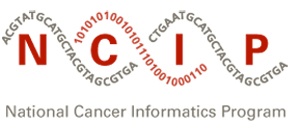To insert an image using the Confluence editor:
- In the page you want to change, click Edit.
At the place on the page where you want the image to appear, press <Ctrl+M>. The Insert files and images dialog box appears.
- Select the image to insert. There is an upload files function so that you can attach images to the current page. There is also a search function to find images on other Confluence pages.
- Click Insert. The image appears on the page, with a row of buttons.
- Complete the image properties.
- Add alt text for the image as described in Adding alt text to an image. This is required for Section 508 compliance.
- Consider resizing the image, as described in Changing the Display Size of an Image.
- You can add a link to the image, add a border, and add effects.
The following image is attached to this page and was inserted by following these steps.