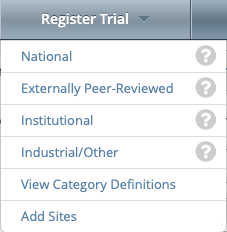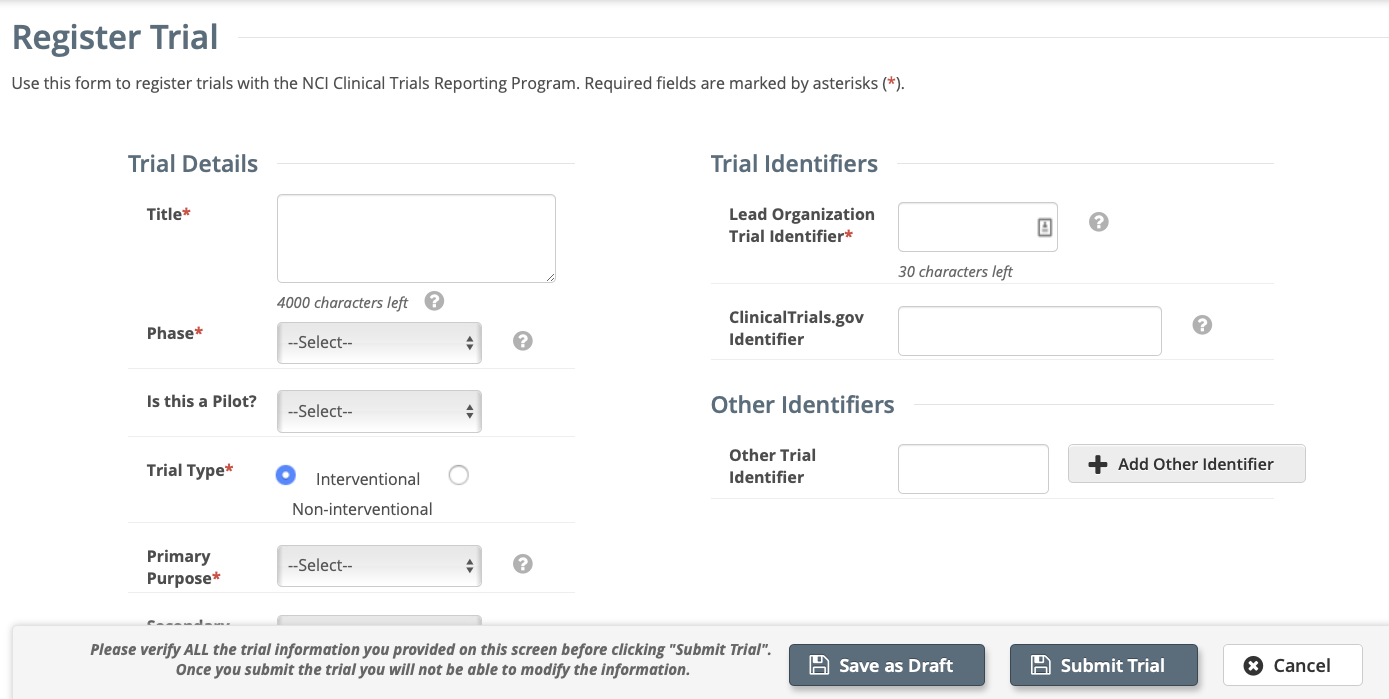How to Register New Complete Trials
Perform a search for the trial. For instructions, refer to Searching for Trial Records. If the trial does not already exist, proceed to the next step. (The system uses the Lead Organization ID, Lead Organization Trial ID, and the ClinicalTrials.gov Identifier to detect duplicates. If the system detects a duplicate, the system does not record your trial.)
On the toolbar, click Register Trial, and select your trial's Submission Category (funding source) from the drop-down list, either Externally Peer-Reviewed, or Institutional. (For information, refer to CTRP Trial Categories, Study Sources.)
To read a definition of each of the trial submission categories (study sources), click View Trial Category Definitions, click the Help icon () next to each category, or refer to https://cancercenters.cancer.gov/GrantsFunding/eData#dt4.
The Register Trial page is displayed.
In the various fields, specify the appropriate information. The following table describes the fields.
Tip
Be sure to provide information for all fields marked with an asterisk (*). If you cannot complete the registration of a trial in one Registration session, you can save a draft of the trial details you have completed. (Refer to "Save as Draft" below.) Later you can return to complete the registration in another session.
Field Label Description/Instructions Various
In the various fields, specify information as appropriate according to the detailed instructions provided for each of the following sections:
- Recording Trial Identification Information
- Recording Trial Details
- Recording Lead Organizations and Principal Investigators
- Recording Sponsors and Responsible Parties
- Recording Data Table 4 Information
- Recording NIH Grants
- Recording Trial Statuses
- Recording Trial Dates
- Recording INDs and IDEs
- Recording Institutional Review Board (IRB) Information
- Recording Regulatory Information
- Uploading Trial-Related Documents
Save as Draft
Click to save a draft of the record so that you can complete the registration at another time. You must have provided, at the minimum, both the Lead Organization and Lead Organization Trial Identifier to save a draft.
The system saves your draft, assigns it a unique ID (for tracking purposes), and sends you an email message confirming that the information has been saved. You can end your Registration session and retrieve your draft later to complete the registration.Submit Trial
Click to initiate the system check for errors and missing information and to submit the trial to CTRO. The system displays the results in a message at the top of the Register Trial page. Indicators mark specific fields that you must complete or correct in order to submit the trial.
Cancel Click to cancel the registration. A pop-up message prompts you to confirm cancellation.
If you choose to cancel the registration, you will lose all data that you may have entered.
If you have to make changes to the trial after submitting, contact the CTRO at ncictro@mail.nih.gov rather than using your browser's Back button to make changes.
The registration notification message system sends an email message to acknowledge that the trial has been submitted. Later it sends another email message to notify when the trial has been accepted or rejected.
After submission, most users other than the trial submitter can not see the trial information you provided until the information has been validated. However, an organization administrator (if one exists) and an assigned owner can access the information prior to validation.