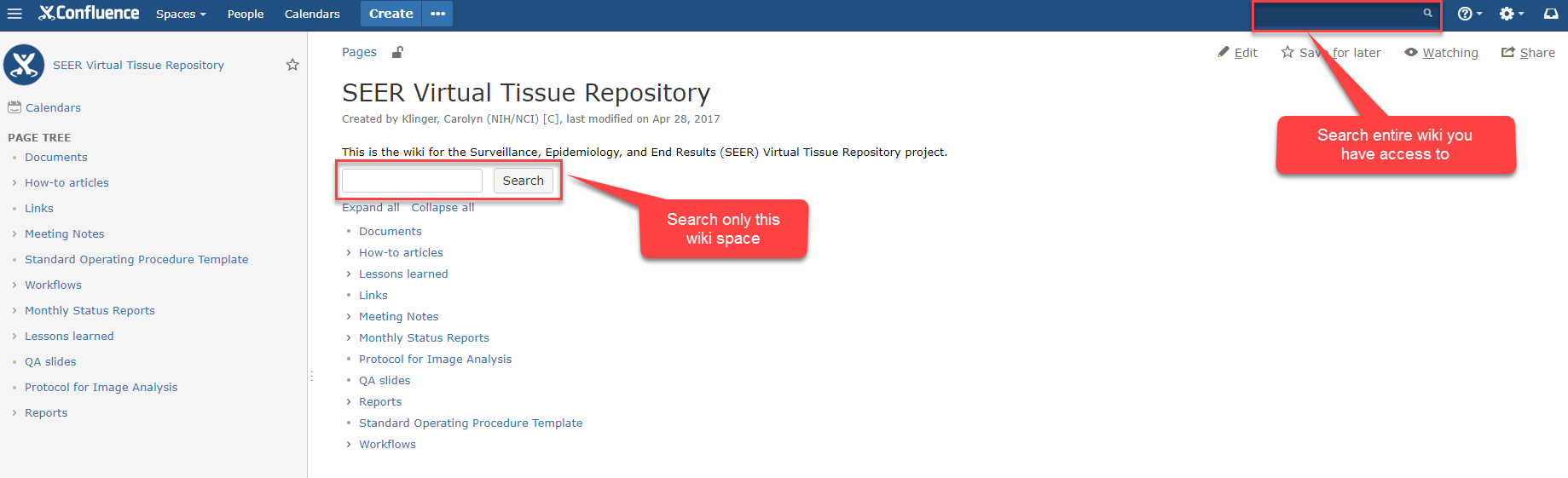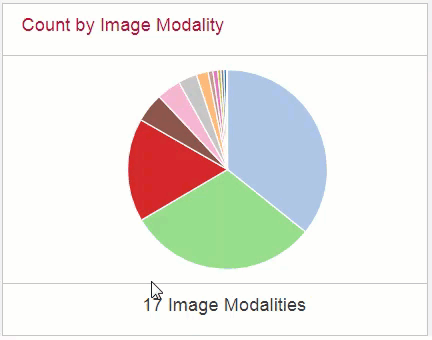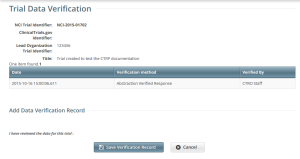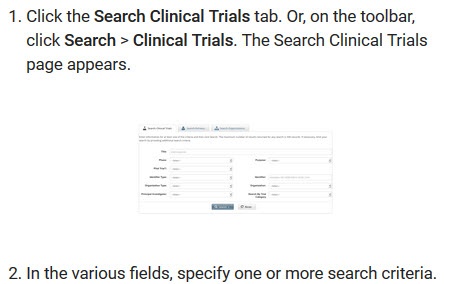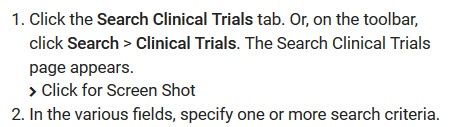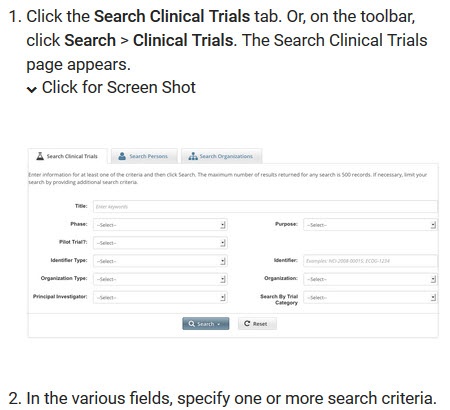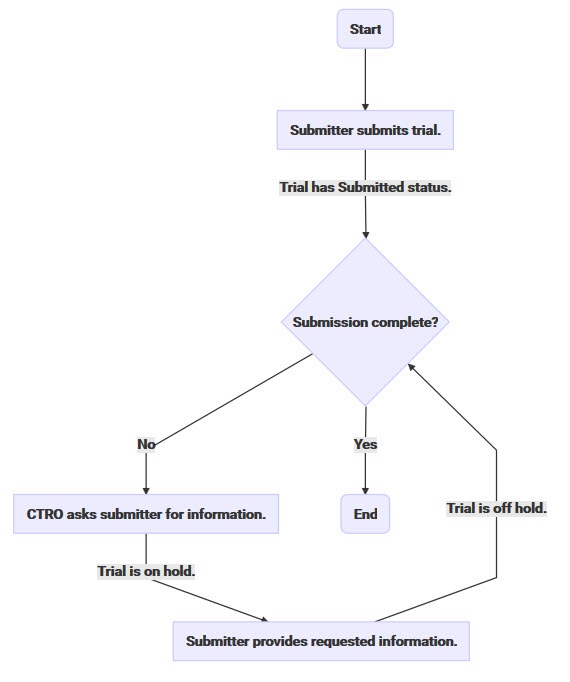Wiki Features
This catalog demonstrates selected features available on the NCI Wiki. For exploratory purposes, this catalog also includes examples of these features implemented using a site generator (or other tools).
User Guides
Click the following links to view some of the technical documentation our team has written.
- NCI Data Management Environment (DME) User Guide
- Center for Strategic Scientific Initiatives (CSSI) Data Coordinating Center (DCC) Portal User Guide
- NCI Clinical Trials Reporting Program (CTRP) User Guides
- The Predictive Oncology Model and Data Clearinghouse (MoDaC) User Guide
- TCIA Radiology Portal User's Guide
- NBIA REST API Guides
- NBIA Installation Guide
More Focused Wiki Space Search
The default wiki search, near the top of the page, searches the entire wiki (all wiki spaces to which you have access). If a wiki page author or editor inserts the Page Tree macro and selects the Search Box Above Page Tree option, the wiki page displays an additional search feature. This searches only within a specific page family.
Wiki Space Search macro in Confluence
A similar option is the Page Tree Search macro. This macro focuses the search to a specific page family, just as the Page Tree macro does, but it displays only a search box (not the list of links). For more information, refer to Definition of Child Page, Wiki Space, Page Family and Putting a List of Child Pages on a Page.
Animated GIF
We created the following animated GIF using SnagIt 2018. For information on accessibility for animated GIF files, refer to the following page:
https://www.slideshare.net/DigitalGov/accessibility-for-animated-gifs-victoria-wales-us-agov-gobiernousagov
Animated GIF
Confluence Gliffy Flowchart
We created the following diagram within this Confluence page, using a Gliffy macro.
Sample Gliffy Flowchart
For information, refer to Gliffy Diagram Demonstration.
Expand/Collapse Image via Confluence Macro
We inserted an Expand macro here, and an image inside it. By default, the macro displays a link. After you click the link, the macro also displays the image.
For information, refer to Hiding Information so Readers Can View It as Needed.
Thumbnail Image
We inserted a 909px image here and reduced the size to 100px to produce a thumbnail, in the generic sense of the word. The reader can click the thumbnail to view the full-size image.
Thumbnail image
For more information, refer to Changing the Display Size of an Image.
(Another type of wiki thumbnail behaves differently, as mentioned in Uploading and Linking to an Attachment.)
Presentation / Slideshow
The Office PowerPoint macro in Confluence allows you to display your presentation in a viewer with next and back buttons, rather than showing a simple preview. People viewing the page don't need PowerPoint installed to be able to see the presentation.
PowerPoint file embedded into Confluence
Static Site Generator Features
Static site generators are applications that run on the command line and compile a website. For example, you may have various pages defining a layout, some "include" files, a configuration file, and your content files. The technical writers would in this case create documentation in markdown (text files) stored in GitHub. Each documentation change would compile on the fly. This method is innovative and would not involve Confluence at all. No projects at CBIIT currently use this method but we include it in this catalog to better communicate the potential range of our services. For more information about static site generators for documentation, see https://idratherbewriting.com/2015/02/27/static-site-generators-start-to-displace-online-cmss/
Thumbnail in DocDock Markdown
The following code block demonstrates implementation of a thumbnail for Hugo DockDock, as described in Resizing image :
1. Click the **Search Clinical Trials** tab. Or, on the toolbar, click **Search** > **Clinical Trials**. The Search Clinical Trials page appears.

1. In the various fields, specify one or more search criteria.
The above code produces the following results:
- By default, the image appears as indicated in the HTTP parameter:
- After click, the image expands to fill the window.
Expand as DocDock Shortcode Markdown
The following code block demonstrates implementation of the Expand shortcode for Hugo DockDock:
1. Click the **Search Clinical Trials** tab. Or, on the toolbar, click **Search** > **Clinical Trials**. The Search Clinical Trials page appears.
{{%expand "Click for Screen Shot" %}}

{{% /expand%}}
1. In the various fields, specify one or more search criteria.
The above code produces the following results:
- By default, the image is hidden:
- After the initial click, the image is visible:
Presentation / Slideshow via Markdown
Markdown to Presentation / Slideshow lists some tools for using markdown to create presentations or slideshows. The following files demonstrate one of them, Slide Show (S9) :
- Source: slide.text
- Result: slideshow-s9.zip (Download the ZIP file, extract the contents, and open the HTML file in a browser.)
Markdown Flowchart via DocDock Mermaid Shortcode
In a Hugo project with the DocDock theme, the following markdown code produces a diagram.
{{<mermaid align="left">}}
graph TD;
A(Start) --> B
B[Submitter submits trial.] --> |Trial has Submitted status.| C{Submission complete?}
C -->|No| D[CTRO asks submitter for information.]
D -->|Trial is on hold.| E[Submitter provides requested information.]
E -->|Trial is off hold.| C
C -->|Yes| F(End)
{{< /mermaid >}}
Flowchart created with Markdown and Mermaid Shortcode
Markdown Flowchart via Mermaid Live Editor
In the Mermaid Live Editor , the following markdown code produces a similar diagram.
graph TD;
A(Start) --> B
B[Submitter submits trial.] --> |Trial has Submitted status.| C{Submission complete?}
C -->|No| D[CTRO asks submitter for information.]
D -->|Trial is on hold.| E[Submitter provides requested information.]
E -->|Trial is off hold.| C
C -->|Yes| F(End)
Flowchart created with Markdown and Mermaid Live Editor